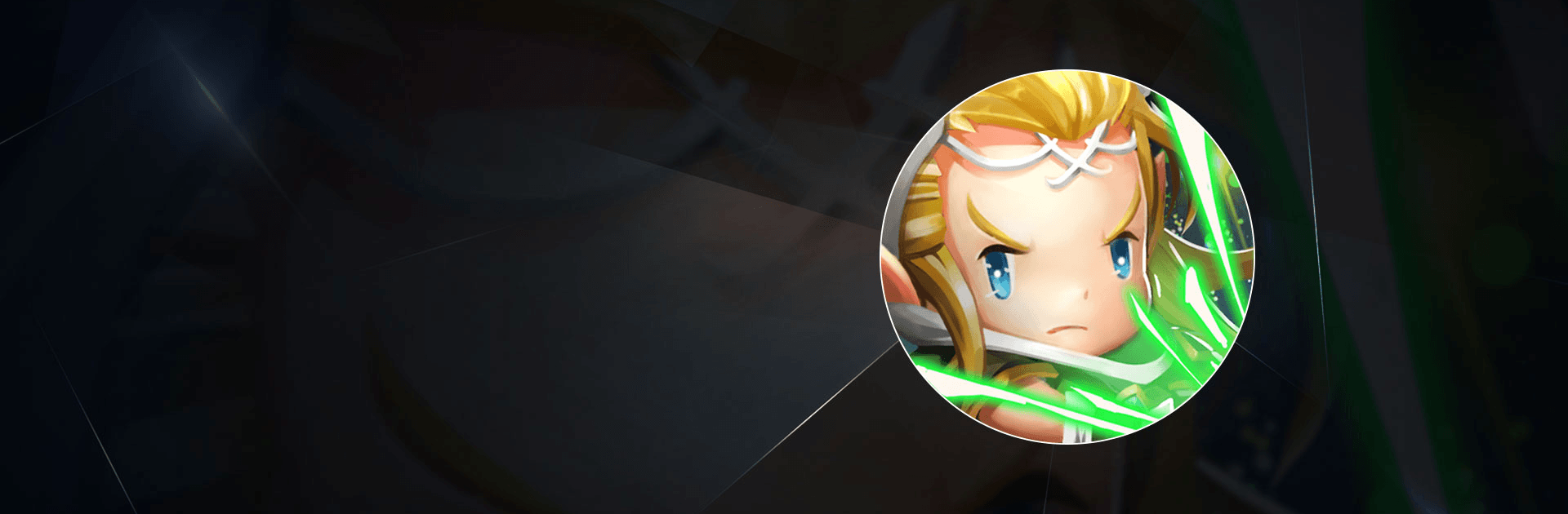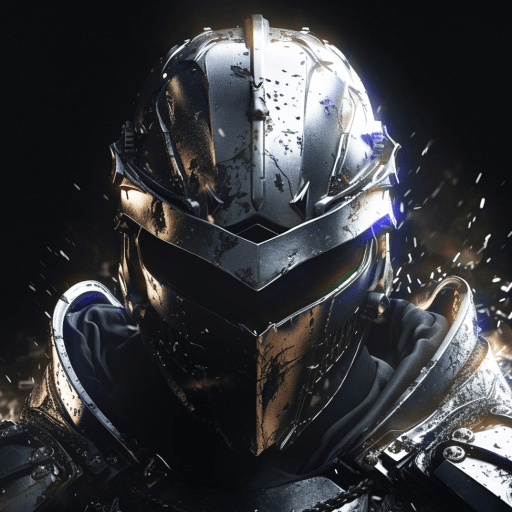Realm Guardian is a strategy game developed by Playwhale.Ltd. BlueStacks app player is the best PC platform (emulator) to play this Android game on your PC or Mac for an immersive gaming experience!
Play Realm Guardian on PC and enjoy this strategy tower defense game from the large and gorgeous display on your PC! Your kingdom is surrounded by powerful enemies. Summon an army of unique heroes to attack your enemies and defend your kingdom!
In the Realm Guardian PC game, you’re a commander, and your duty is to summon legendary heroes to save their lords. In order to win battles, you will command, control, strategize, and maneuver more than 50 powerful, distinct heroes to your advantage. Get fantastic battle experiences with the diverse line-up of heroes!
Enjoy a strategy tower defense game where players can choose their own attack route. Explore hundreds of levels and lots of hero alliances that you can join to fight or defend your way through endless dungeons! Fight against players from all over the world in the exclusive PvP mode and emerge as the greatest commander of all time!
Download Realm Guardian PC on PC to play an intense strategy tower defense game! Protect your land and destroy your enemies’ kingdoms.