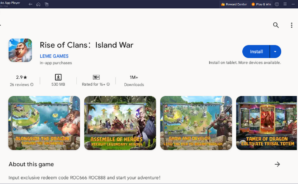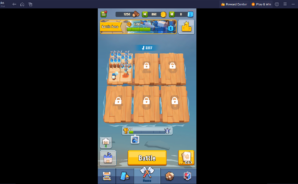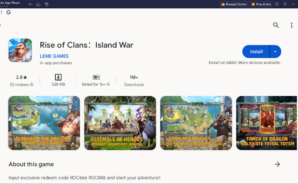Rise of Clans:Island War is a strategy game developed by LEME GAMES. BlueStacks app player is the best platform to play this Android game on your PC or Mac for an immersive gaming experience.
The vast sea is home to numerous scattered islands, the birthplaces of both chaos and civilization. These islands witness an unending struggle among tribes for resources, wealth, and their very survival. In this era of constant conflict and boundless opportunities, the question arises: Can you, as a newcomer, muster the courage to rise as the great chief who conquers all tribes?
Venture into the uncharted with your trusted dragon as your companion. Together, you’ll forge your tribe and navigate the challenges of this untamed realm. Star-studded islands, treacherous sirens, and cunning adversaries await you, leading your tribe through the trials of a crisis-ridden sea.
The competition among tribes is fierce, whether it’s through farming or strategic plundering. The choice is yours to make as you lead your tribe to prominence in this ever-escalating race. The world is suddenly engulfed by an abyss, and the ominous figure of the demon king from the depths of hell lurks within.
Prepare to fend off the invasion of the Abyss, safeguarding your tribe’s future. Amid high anticipation, the ritual has begun at the Tribal Altar, closely watched by neighboring tribes. As the leader, guide your warriors and ensure the protection of this sacred ceremony.
Launch tribal expeditions, leading your tribe’s warriors into battles against rival kingdoms. As you conquer one tribe after another, let the renown and prestige of your tribe resonate across the world.