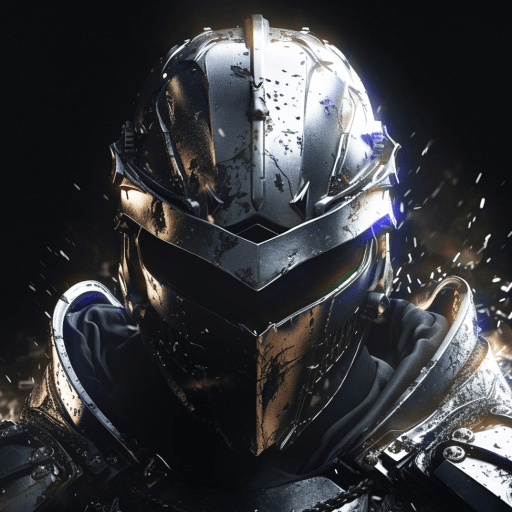State of Heroes: Empires War is a Strategy game developed by Hero Mobile Games. BlueStacks app player is the best platform to play this Android game on your PC or Mac for an immersive gaming experience.
The apocalyptic war game of State of Heroes: Empires War centers on a cast of superheroes. You have the ability to lead an army into resource plunder as the base commander, with the ability to unlock high-tech and special arms by upgrading buildings, summoning war mechs, recruiting superheroes, and leading the army. Coax your allies into aiding you as you expand and fortify your empire so that you may one day defeat your enemies, rule the world, and reclaim your former glory.
Join or create a strong super alliance, compete with top players from around the world, vanquish your formidable foes, and then guide your allies on the path to glory as you ascend to the throne of the kingdom.
Develop and expand your base by farming land, extracting oil and mining, constructing city walls, conducting research, training troops, sheltering refugees, and so on in order to establish a firm foundation for your future hegemony plan.
Initiate the adventure, defeat the BOSS, gain access to the treasure chest, locate the heroes’ footprints, and call upon the legendary heroes to assist you. Awaken your inner hero and gain superhuman strength!
Download State of Heroes: Empires War on PC with BlueStacks and survive the apocalypse.