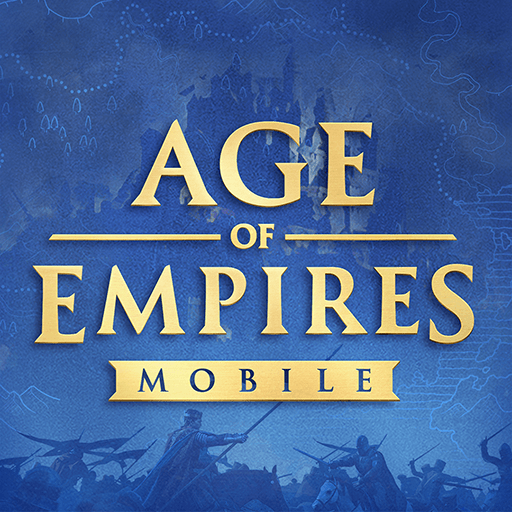The Bonfire 2: Uncharted Shores is a survival simulation game developed by FredBear Games Ltd. BlueStacks app player is the best platform to play this Android game on your PC or Mac for an immersive gaming experience.
Play The Bonfire 2: Uncharted Shores on PC and explore all uncharted shores on your PC’s large and gorgeous display! It’s time to show your skills as an explorer, a designer, and a manager!
You’re on a mission to help a stranded crew survive the mishap that has befallen them! Their ships were destroyed at sea and now they are trapped on a mysterious island. Harvest resources, craft buildings, and create a bustling town from nothing!
The Bonfire 2: Uncharted Shores is a survival simulation game sequel to The Bonfire: Forsaken Lands. Here, you must design your city in the best possible way and manage your resources. You must manage the villagers too, taking into consideration their health, energy, hunger levels, and lots more!
The world map is at your feet, waiting for you to explore. Find free cities, journey to different lands by water, and engage in different trades. There are many mysterious dungeons to explore – don’t miss them!
You’re the master designer and builder! So, show your skills and attention to details by carefully positioning your buildings to maximize different resources. Ensure to build a powerful settlement and don’t forget to collect magical artifacts that will help you defeat the ancient evil!
Download The Bonfire 2: Uncharted Shores on PC and immerse yourself in this enchanting gameplay! Build in the day, protect at night!