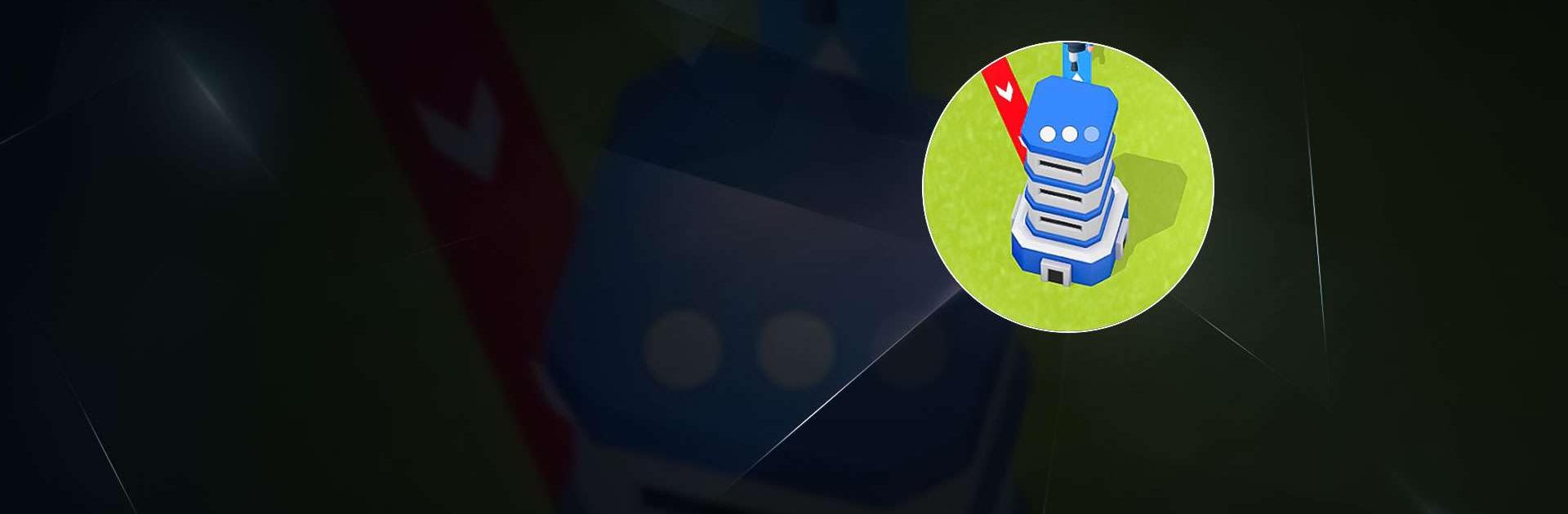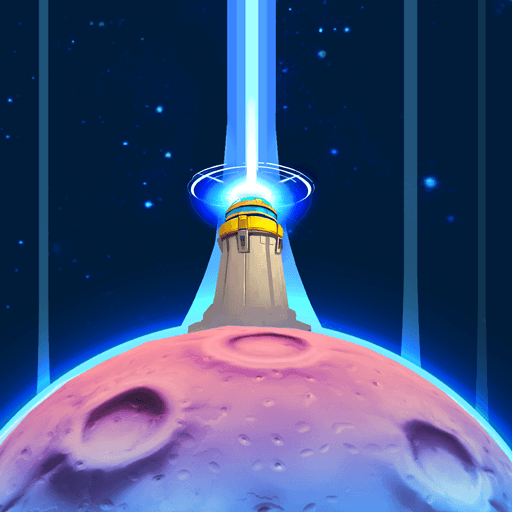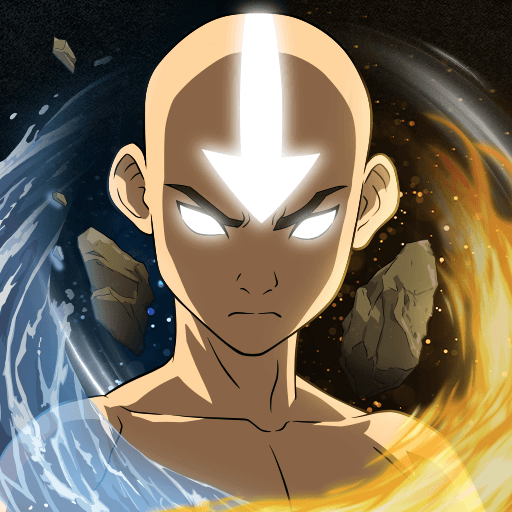Tower War – Tactical Conquest is a Strategy game developed by SayGames Ltd. BlueStacks app player is the best platform to play this Android game on your PC or Mac for an immersive gaming experience.
This casual tactic game has an elegant simplicity that will appeal to all armchair generals and pocket Napoleons. Use a single right swipe to launch your adorable little warriors into battle, and watch as they swiftly dispatch their foes, all while you carefully deploy your forces to secure your position and ultimately, victory.
Don’t let the game’s bright colors and small size fool you; you’ll need iron nerves, a strong will, and cold calculation to triumph over the opposition and claim victory. Every fight calls for careful planning and tactical thinking, and the outcome of a whole level can hinge on a single quick call. You can win if you keep your cool, watch out for the opposition, and keep swiping at lightning speed.
To advance through the tower defense levels and gain access to additional towers, such as artillery posts and tank factories, you’ll need to use your strategic wits. The war is never over, and the already intensely addicting gameplay is always bolstered by the addition of new mechanics like multiple enemies, barriers, blockades, and mines.
Download Tower War – Tactical Conquest on PC with BlueStacks and create the best defense.