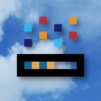UniWar is a Strategy Game developed by Spooky House Studios UG (haftungsbeschraenkt). BlueStacks app player is the best platform to play this Android Game on your PC or Mac for an immersive Android experience.
Download UniWar on PC with BlueStacks and delve into the world of classic multiplayer turn-based strategy gaming. With a passionate and welcoming community, UniWar offers an experience like no other.
In UniWar, you have the opportunity to choose your race, whether it be humans, aliens, or robots. From there, you can build your own army and command your troops on thrilling missions. Conquer the world and become the ultimate strategist.
With millions of games played, UniWar has received high praise from critics. TouchArcade states, “…it’s impossible to pass up if you’re even remotely interested in turn-based strategy games,” while AppCraver gives it a perfect score of 10/10, saying, “…I’m truly in awe of everything that has been captured and neatly packaged in UniWar.”
Dive into a variety of features to enhance your gaming experience. With three races, each consisting of ten unique units, the possibilities are endless. You can embark on a solo campaign with 30 challenging missions or engage in daily missions handpicked by the editor. UniWar also allows team plays, with options for 2v2, 3v3, and 4v4 battles. Whether you prefer casual or competitive gameplay, UniWar offers a worldwide ladder for you to climb.
You have the freedom to play at your own pace, with turn durations ranging from 3 minutes to 3 days. With over 50,000 user-created maps available, you’ll always have something new to explore. Best of all, UniWar is free to play, so download it now and join the exciting universe of epic strategy battles.
Download UniWar on PC with BlueStacks and experience the thrill today.