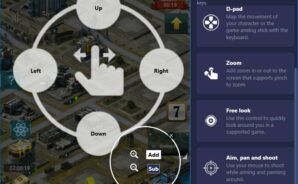War Games – Commander is the type of strategy game that will test your logics and will allow you to overcome your enemies. The game is easy to play, and has an interesting animation that will captivate you throughout the game. Follow cars or helicopters around the map and see where they take you, or simply start a new building constructions and watch how they develop. You certainly do not want to see your buildings on fire so be prepared for anything. The Head of State will be there to advise you, and she will make sure that you are ready to command and build a powerful base. Upgrade your Headquarters, gather resources and develop a strong army that will listen to all your commands. Make sure that you also have enough Food, otherwise your city will not survive! You may lose power but do not lose hope! Do everything in your strength to become the ultimate Commander!
Play on PC with BlueStacks or from our cloud
- Overview
- Tips & Tricks
- Game Features
- How to Play
Page Modified On: December 04, 2020
Play War Games – Commander on PC or Mac
Game Features
Game controls
- Zoom in / Out
- Tap Spots
Enhancements
- Macros
- Multi Instance
- Multi Instance Sync
- Eco Mode
- Game controls
- Enhancements

Macros

Multi Instance

Multi Instance Sync

Eco Mode
How to Download and Play War Games – Commander on PC or Mac
Download and install BlueStacks on your PC or Mac
Complete Google sign-in to access the Play Store, or do it later
Look for War Games – Commander in the search bar at the top right corner
Click to install War Games – Commander from the search results
Complete Google sign-in (if you skipped step 2) to install War Games – Commander
Click the War Games – Commander icon on the home screen to start playing

Gain new items and use them at the appropriate time. Either you want to open a novice gift that gives you a bundle of Food and Speed Ups, or check your items daily to see if you received war or special items, which will give you the upper hand as the game moves forward. When you play War Games – Commander on PC with BlueStacks, you can also use the special Keymapping feature to map the game’s menu as you please. Easily navigate through tabs and make sure that you build a powerful base fast and with the press of a key. You can also complete quests and gain city rewards that will help you evolve at a desired pace. But don’t wonder why you can’t build a warehouse or a Hospital just yet! You need to complete quests to unlock new buildings or build farms to gain more resources! So what strategy can you come up with to make things run smoothly?
Minimum System Requirements
With BlueStacks 5, you can get started on a PC that fulfills the following requirements.
Operating System
Microsoft Windows 7 or above, macOS 11 (Big Sur) or above
Processor
Intel, AMD or Apple Silicon Processor
RAM
at least 4GB
HDD
10GB Free Disk Space
* You must be an Administrator on your PC. Up to date graphics drivers from Microsoft or the chipset vendor.
War Games – Commander - FAQs
- How to play War Games – Commander on Windows PC & Mac?
Play War Games – Commander on your PC or Mac by following these simple steps.
- Click on 'Play War Games – Commander on PC’ to download BlueStacks
- Install it and log-in to Google Play Store
- Launch and play the game.
- Why is BlueStacks the fastest and safest platform to play games on PC?
BlueStacks respects your privacy and is always safe and secure to use. It does not carry any malware, spyware, or any sort of additional software that could harm your PC.
It is engineered to optimize speed and performance for a seamless gaming experience.
- What are War Games – Commander PC requirements?
Minimum requirement to run War Games – Commander on your PC
- OS: Microsoft Windows 7 or above MacOS 11 (Big Sur) or above
- Processor: Intel, AMD or Apple Silicon Processor
- RAM: Your PC must have at least 4GB of RAM. (Note that having 4GB or more disk space is not a substitute for RAM)
- HDD: 10GB Free Disk Space.
- You must be an Administrator on your PC.