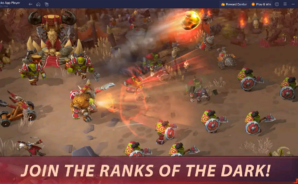War Legends: RTS strategy game is a strategy game developed by Gear Games Global. BlueStacks app player is the best platform to play this Android game on your PC or Mac for an immersive gaming experience.
Welcome to War Legends: Strategy Game RTS! Get ready for real-time online battles with other players, where armies clash and resources are gathered. Our classic fantasy RTS will take you to a breathtaking world of warriors and wizards.
Are you a fan of strategy games? Then you’ll love War Legends. With its immersive and detailed story, exciting gameplay, and breathtaking visuals, it’s truly a classic of its kind.
You will have to build a base, gather resources, train your army, and cast powerful spells. As you progress, you will be able to hire powerful heroes, upgrade your units, and discover new strategies. PvP duels will let you test your skills and rise in rank.
We have designed War Legends to be accessible and easy to get into for players of all ages. Its friendly tone of voice will make you feel right at home. You can also join forces with other players to form alliances, cooperate in quests, and get special rewards.
Are you ready to enter an enchanting world of orcs, elves, and mighty spells? Then join us in War Legends and become a legendary leader!