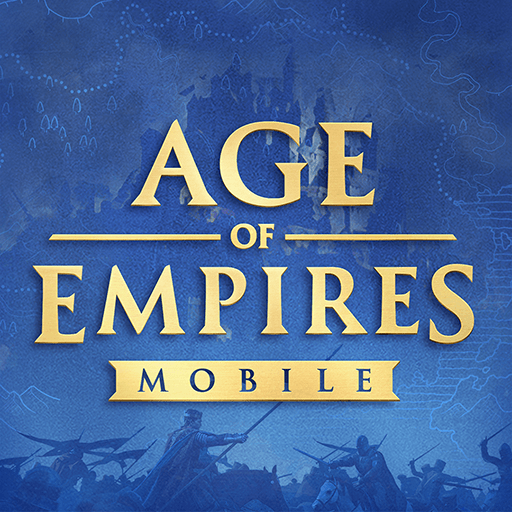Wargard: Realm of Conquest is a Strategy game developed by Bulberry Studio. BlueStacks app player is the best platform to play this Android game on your PC or Mac for an immersive gaming experience.
In Wargard, you command your army in real time using a deck of cards. Play as a military leader and guide your ancient army to victory in player versus player battles.
An epic battle between legendary warriors is about to begin. There are many different types of soldiers from which to choose, including archers, swordsmen, spearmen, cavalry, war machines, special units, and spells. Build your deck to include both defensive and offensive strategies.
Take on your rivals in intense player versus player combat! Use a strategy built around your deck’s strengths in terms of card deployment and mana management. Winning requires destroying all enemy towers, while defending your own towers by clashing with enemies, and progressing through the game to earn more trophies.
You can engage in battle on a number of different tactical maps, each of which requires a unique approach. The open layout of Green Valley allows for a wide range of tactical options in combat.
The split battlefield in Desert River presents a strategic deck-building challenge. Move quickly across the map or build up your army to defend your base. You are the supreme leader of the realm of Wargard.
Download Wargard: Realm of Conquest on PC with BlueStacks and lead an ancient army to victory.