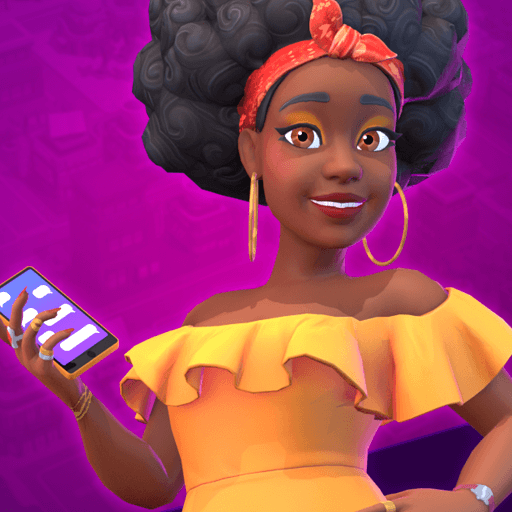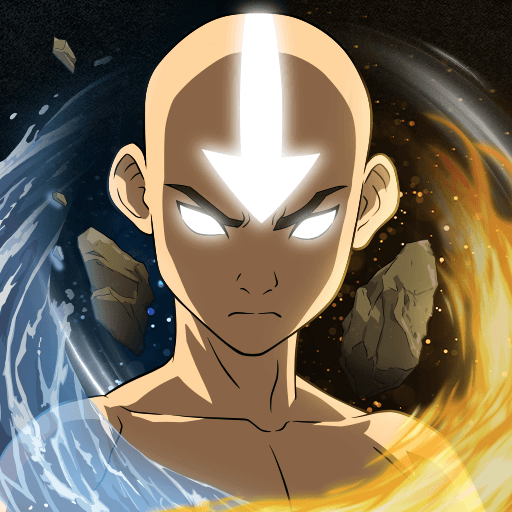World Warfare is a strategy game developed by WISJOY ENTERTAINMENT HK. BlueStacks app player is the best platform to play this Android game on your PC or Mac for an immersive gaming experience. Your army’s goal is to annihilate the enemy by land, air, or sea. Select your team, then engage users from around the world in real-time combat. You battle various group forces in this 3D game, so you can assemble a team of users to fight alongside you to form your own attack force.
In order to defend your nation during World War II, you can forge an alliance and pool your forces and resources in an effort to outnumber your enemies. You begin with a foundation and a plan for advancing your best ideas. Ensure that you create the best strategy you can and that your forces are improved in accordance with the attacks you intend to launch. You can gain a tactical advantage with more than 30 land, air, and sea units if you can anticipate your opponent’s moves and plan ahead.
Depending on your strategy, you can control a single unit or a large number of units at once. Only you can command your troops to move, attack, or even capture an object. On the battlefield, units move in real-time, and you can freely zoom in and out while exploring with just one hand.
Download World Warfare on PC with BlueStacks and start playing.