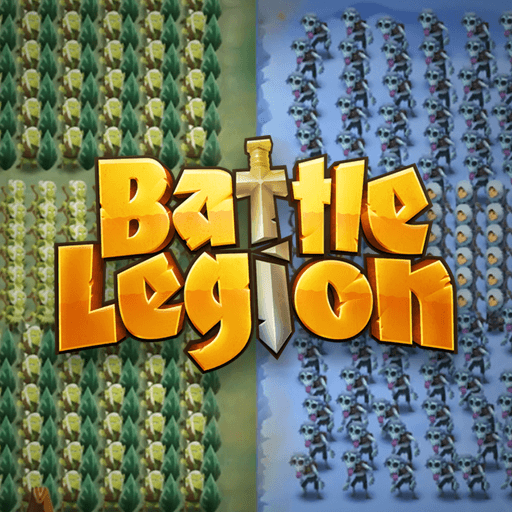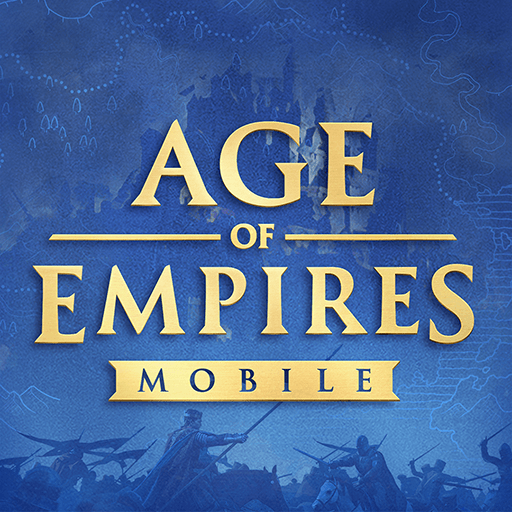XCOM 2 Collection is a Strategy game developed by Feral Interactive. BlueStacks app player is the best platform to run this game on your PC or Mac for an immersive Android experience.
Download XCOM 2 Collection on PC with BlueStacks and take part in the fight to overthrow our alien invaders and kick them off of Earth for good.
XCOM 2 follows the events of XCOM: Enemy within. All the world’s governments have fallen under the control of the smooth-skinned alien invaders. For all intents and purposes, the anti-alien task force, XCOM, is no more. But across the world, the scattered remnants of this group of elite fighters are coordinating a last-ditch resistance effort to reclaim Earth.
Enjoy the classic turn-based tactical action of the award-winning XCOM series on your Android. Use the environment to your advantage — attack from high ground, stay behind cover, and fire at explosive objects to wreak total havoc on the alien armies.
No two campaigns are ever the same. Create and customize squads of XCOM Soldiers and modify everything from their names and nationalities to the colors and clothes they wear into battle. Each soldier has a story waiting to unfold.
This version comes complete with the content from the DLC Packs for the ultimate XCOM 2 experience. Download XCOM 2 Collection on PC with BlueStacks today and start fighting for the future of Earth!