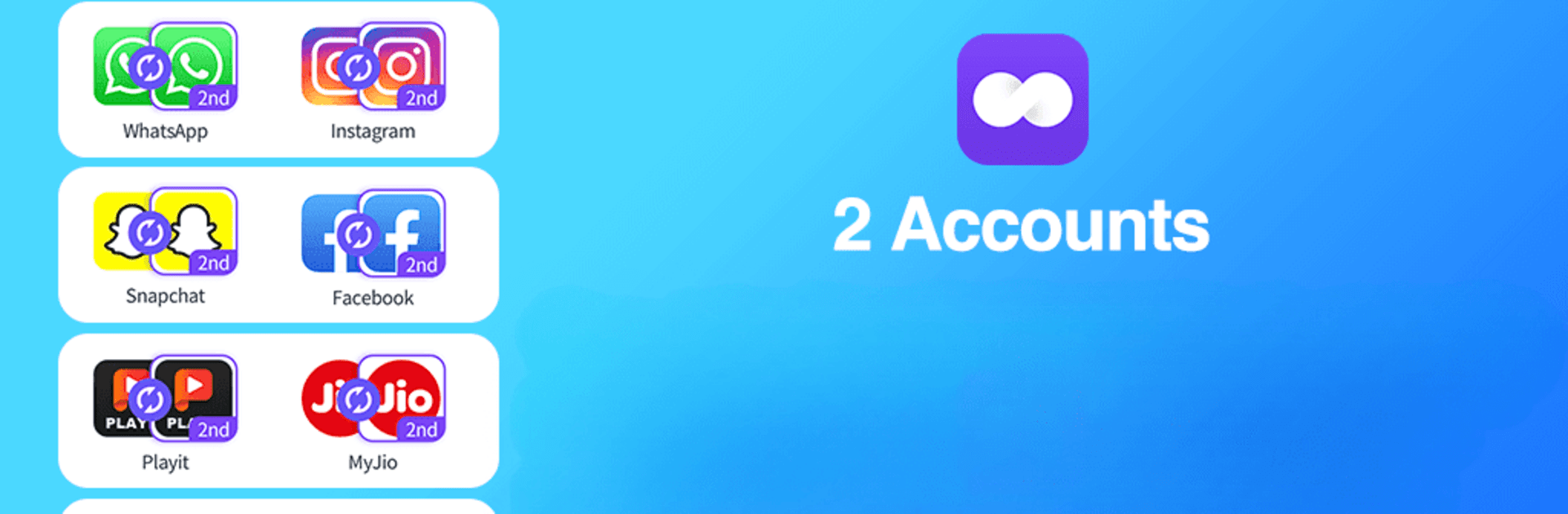Let BlueStacks turn your PC, Mac, or laptop into the perfect home for 2Accounts – Dual Apps Space, a fun Tools app from 2Accounts.
About the App
Are you juggling personal and work apps on two phones or need to manage multiple gaming accounts? With 2Accounts – Dual Apps Space, created by 2Accounts, you can log into two accounts of the same app on a single device. It runs each app in a parallel environment, ensuring your data is kept separate and notifications come through without a hitch.
App Features
Social and Gaming Apps
– Clone popular apps like Facebook, WhatsApp, Instagram, and top-tier games such as Clash of Clans and FreeFire. Perfect for staying on top of both personal and work lives.
Quick-Switch Functionality
– Effortlessly switch between accounts on one phone. No more login hassle!
Secure Data Storage
– Rest easy knowing your data is stored independently without interference.
VIP Features
– For subscribers: Secret Zone and Security Lock boost privacy. Clone multiple apps without limitations for added convenience.
Use 2Accounts with BlueStacks for a seamless dual login experience.
Eager to take your app experience to the next level? Start right away by downloading BlueStacks on your PC or Mac.