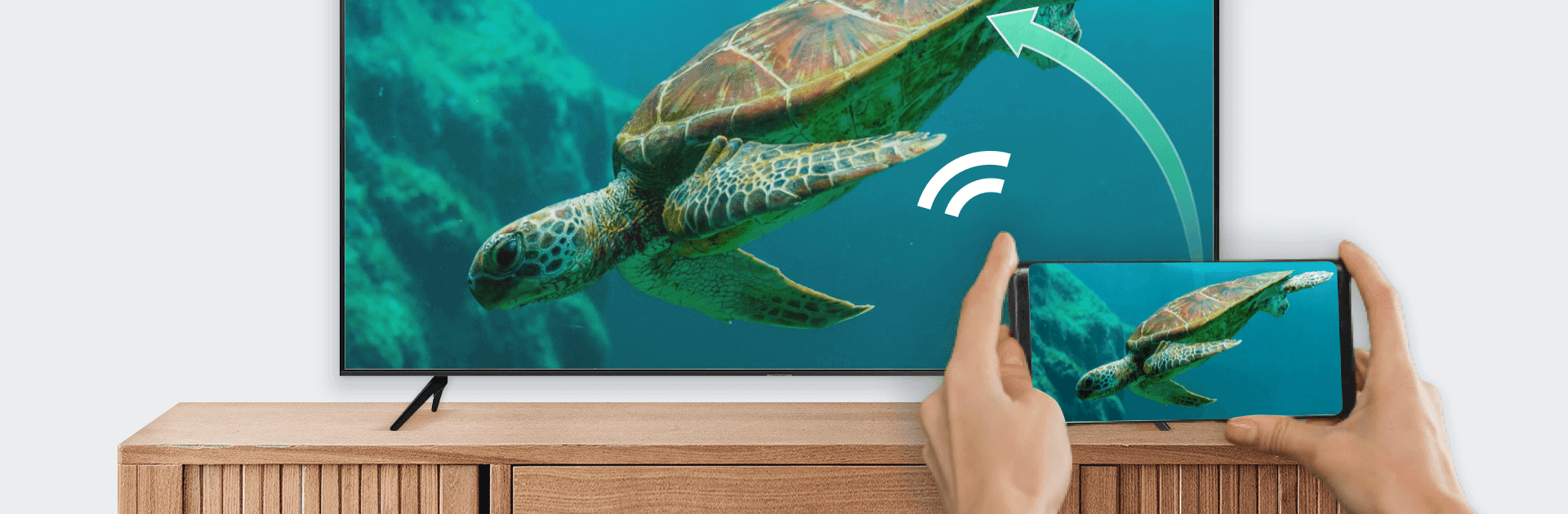Get freedom from your phone’s obvious limitations. Use AirDroid Cast TV, made by SAND STUDIO, a Tools app on your PC or Mac with BlueStacks, and level up your experience.
About the App
AirDroid Cast TV by SAND STUDIO transforms your TV into a media powerhouse with a single tap. Want to mirror your phone’s screen, enjoy movies, or share presentations? It’s got you covered. Compatible with major Smart TVs and streaming devices, this app simplifies screen casting for everyone.
App Features
-
Effortless Screen Mirroring
Connect your phone to your TV in seconds. Use the Cast code in AirDroid Cast, AirPlay, or webcast.airdroid.com to share your screen wirelessly. -
Media Streaming
Cast photos, videos, and even stream your favorite movies, TV shows, and live sports directly on the big screen. -
Versatile Support
Works with Google Cast, DLNA devices like Xbox and Samsung TVs, and more. No extra hardware needed for smooth, high-quality playback. -
User-Friendly Setup
No client installation required. Just open AirDroid Cast, scan the code, and start casting instantly.
Experience seamless connections with BlueStacks, offering additional ease of use.
BlueStacks gives you the much-needed freedom to experience your favorite apps on a bigger screen. Get it now.