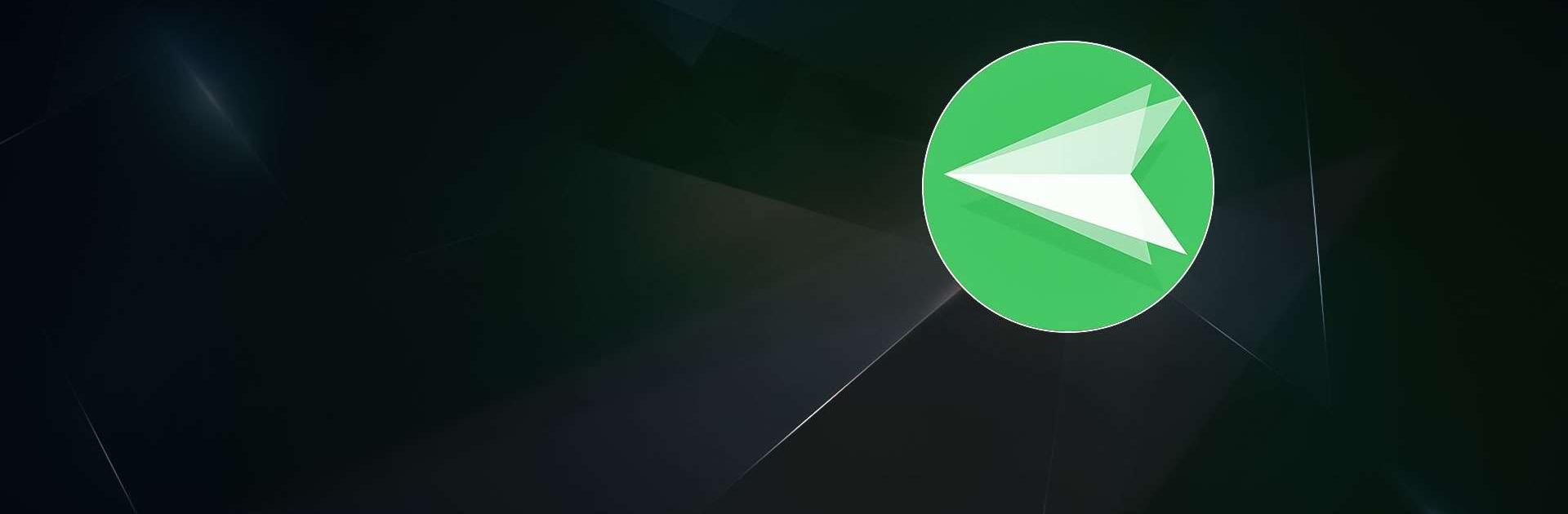AirDroid: File & Remote Access is a tools app developed by SAND STUDIO. BlueStacks app player is the best platform to use this Android app on your PC or Mac for your everyday needs.
Discover the ultimate all-in-one solution with AirDroid, a comprehensive mobile device management suite crafted through a decade of continuous enhancements. This single app seamlessly integrates file transfer and management, screen mirroring, remote control, and SMS notifications, providing a versatile toolkit for your mobile needs.
Benefit from hyper-fast file transferring with AirDroid, boasting speeds up to 20MB/s under local and remote connections. Whether on Wi-Fi, 4G, or 5G networks, experience uncompromising productivity. The nearby feature enables instant photo and video file sharing with friends, even without an account or internet connection.
Easily check and handle photos, videos, music, apps, storage, and more across your devices. Automatically sync and upload photos and videos to your PC, saving device storage and safeguarding privacy.
Empower your presentations and collaborations with screen mirroring, wirelessly sharing your Android device screen with students or partners. AirDroid’s efficient screen mirroring and broadcasting are not limited to devices on the same network, offering a practical solution for various scenarios.
Take full control of your Android devices remotely without rooting, using AirDroid’s PC client. Easily set up remote control for tasks like gaming, app management, and checking phone status, even if your device is on the other side of the globe. For Android-to-Android remote control, download AirMirror on the controller device.