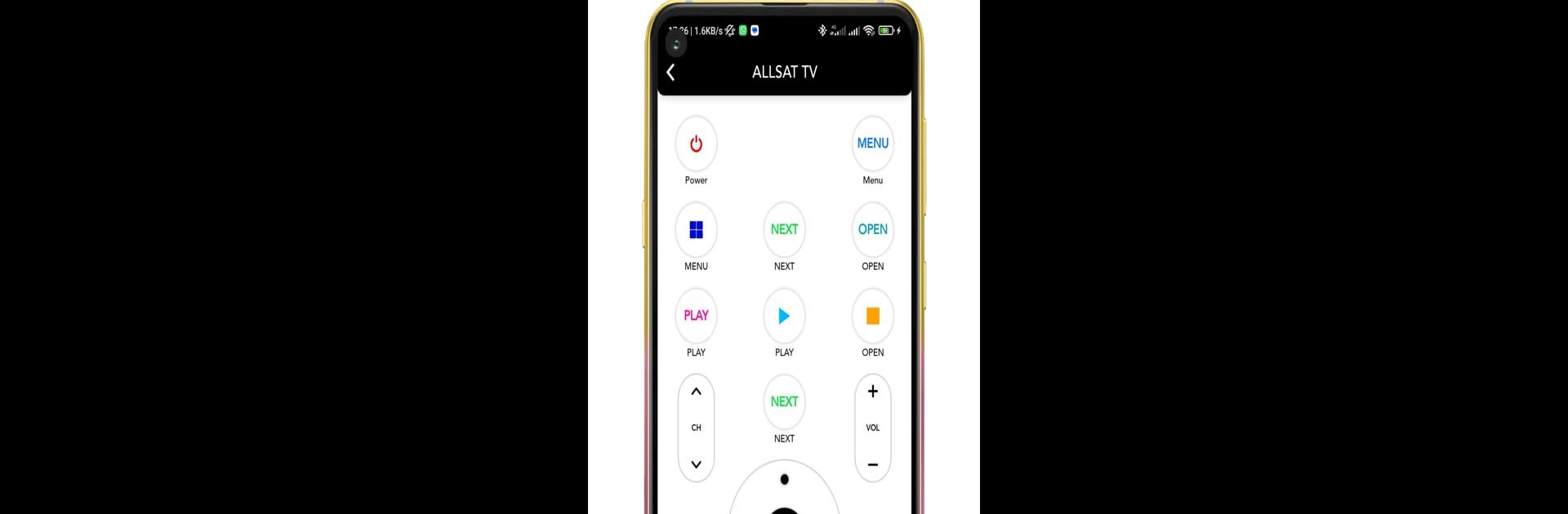What’s better than using All Android TV Remote-Smart TV by Cappie? Well, try it on a big screen, on your PC or Mac, with BlueStacks to see the difference.
About the App
All Android TV Remote-Smart TV by Cappie is a versatile tool that turns your smartphone into a universal remote. Whether you’re gearing up to catch your favorite show or need to mute the TV quickly, this app offers smooth, effortless control over a vast array of TV brands. Expect seamless connectivity with both Wi-Fi and IR capabilities, ensuring your remote is always within reach.
App Features
Control Smart TV Brands
Effortlessly manage multiple popular TV brands like Samsung, Sony, Panasonic, TCL, Hisense, and more—all with one app.
Screen Mirroring & Cast
Easily mirror your smartphone’s screen to your big smart LED TV. No cables needed, just ensure both devices are on the same network.
Universal Remote Functionality
Supports a wide array of TV brands with features like power on/off, mute, channel switching, and volume control.
User-Friendly Interface
With touchpad navigation and a keyboard, this app delivers an intuitive user experience.
How to Use?
Install, choose your mode (Wi-Fi or IR), select your brand, enter the provided code, and control your TV effortlessly.
BlueStacks gives you the much-needed freedom to experience your favorite apps on a bigger screen. Get it now.