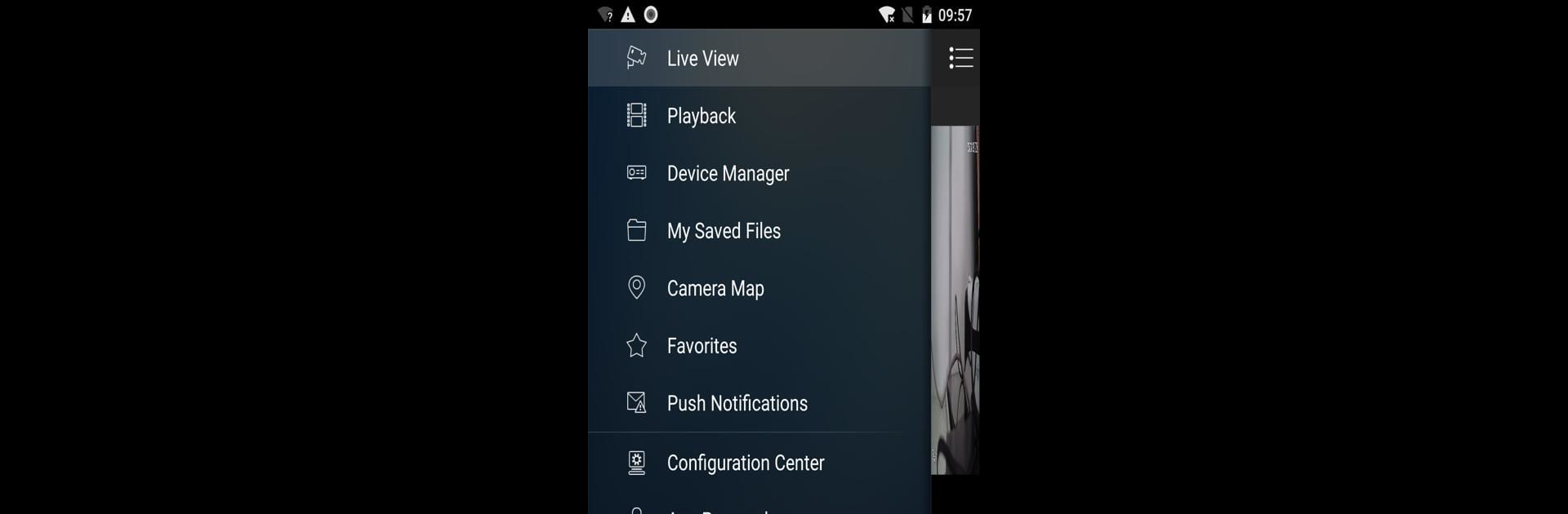Get freedom from your phone’s obvious limitations. Use Amcrest View Pro, made by Amcrest Technologies LLC, a Tools app on your PC or Mac with BlueStacks, and level up your experience.
About the App
Amcrest View Pro is your go-to app for managing Amcrest IP Cameras, HDCVI DVRs, and NVRs with ease. Imagine checking in on your home security setup directly from your Android device, whenever you want, wherever you are. Simply fire up the app, and you can watch live feeds of your cameras, bringing peace of mind right to your fingertips.
App Features
-
Live View and Control: Stay connected. Stream video from your cameras anytime. Manage multiple devices all in one place.
-
User-Friendly Interface: No fuss here. The intuitive design ensures smooth navigation, even if you’re not tech-savvy.
-
Instant Alerts: Miss nothing. Get notified immediately about events of interest, keeping you constantly updated.
-
Remote Access: Home ain’t far. Whether you’re at work or grabbing groceries, access your feeds from anywhere with a few taps.
Connect your security setup through Amcrest View Pro using the handy BlueStacks tool if you’re planning to run the app on different devices.
BlueStacks brings your apps to life on a bigger screen—seamless and straightforward.