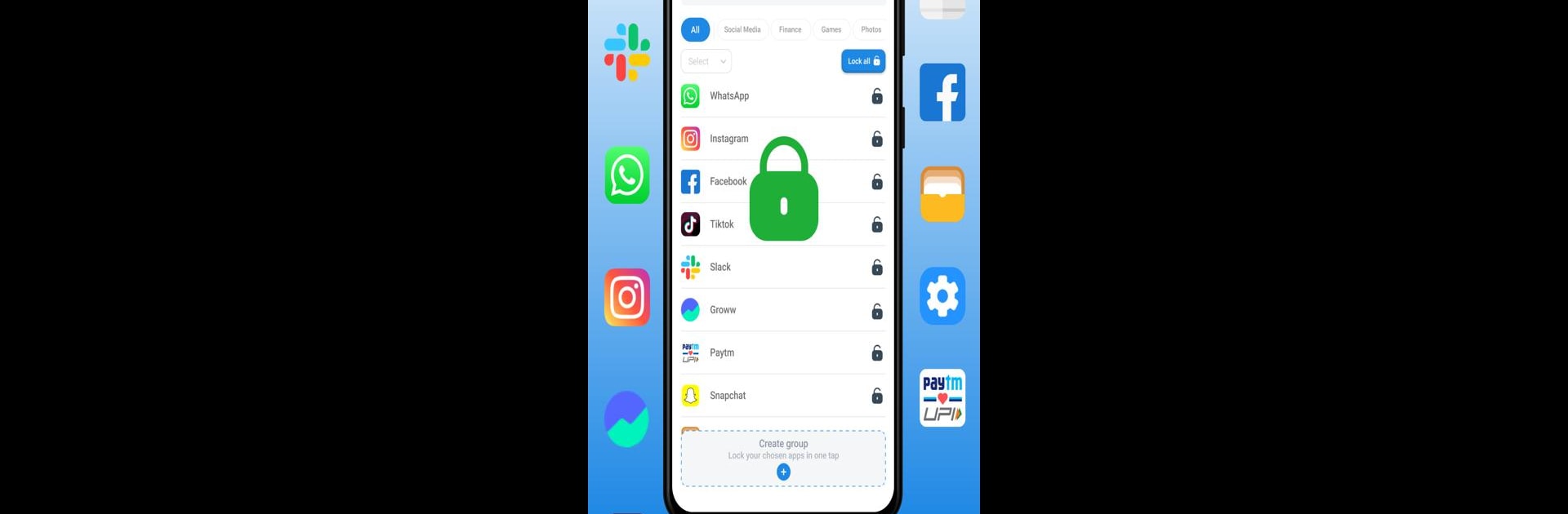What’s better than using App Locker: Secure & Lock Apps by Use It Today? Well, try it on a big screen, on your PC or Mac, with BlueStacks to see the difference.
About the App
App Locker: Secure & Lock Apps is your go-to tool for safeguarding personal apps and data. Developed by Use It Today, this app ensures your privacy whether you’re locking social apps like Facebook, WhatsApp, or your favorite games. Expect top-notch protection with the flexibility of multiple locking options to keep your info secure.
App Features
- Lock Apps – Easily secure any app you choose, from your social networks to games.
- App Lock Screen – Add an extra layer of protection with robust lock screen features.
- Offline Protection – Keep your apps secure even when you don’t have internet access.
- Pattern, PIN, or Password – Choose your preferred method to lock apps for personalized security.
- App Lock Groups – Organize and lock groups of apps in a single go with App Lock Easy.
- Recent Apps Lock – Secure your recent apps to maintain privacy at all times.
Subtle reminder: BlueStacks can enhance your desktop experience with App Locker.
BlueStacks gives you the much-needed freedom to experience your favorite apps on a bigger screen. Get it now.