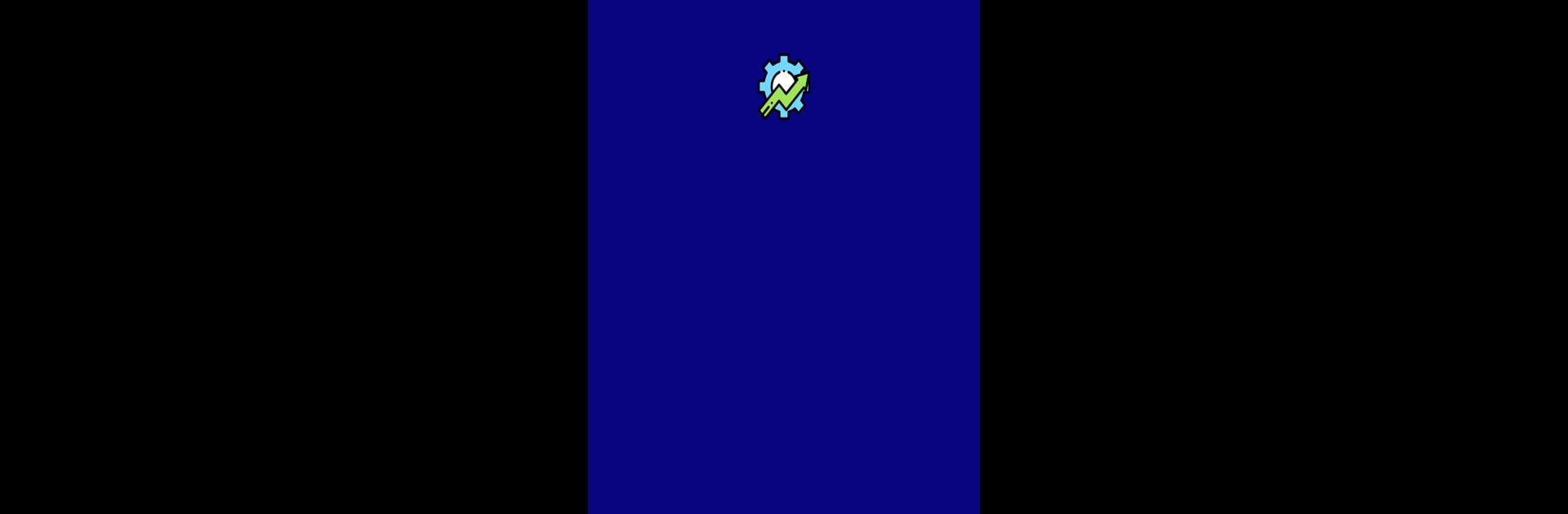Multitask effortlessly on your PC or Mac as you try out App Usage Monitor, a Tools app by AkashJain on BlueStacks.
About the App
App Usage Monitor by AkashJain isn’t just your typical tracker; it’s a friendly eye on your app habits. Ever wondered how often you’re glued to your favorite apps? This tool breaks it all down, showing you the last time you used each app and how frequently you open them.
App Features
-
Detailed Usage Stats
Want to know which apps are your go-to? Check out detailed usage stats that highlight your most-used apps and give you a reality check. -
App Last Used Tracker
Keep tabs on when you last opened any app. Great for those times when you’re curiously wondering, “Did I really use that app today?” -
Interactive Graphs & Charts
Visualize your app usage with easy-to-understand graphs and charts, making data both fun and insightful. -
Subtle Integration
While you’re juggling life on a desktop (maybe even using BlueStacks), App Usage Monitor keeps things simple and effective, right at your fingertips.
BlueStacks brings your apps to life on a bigger screen—seamless and straightforward.