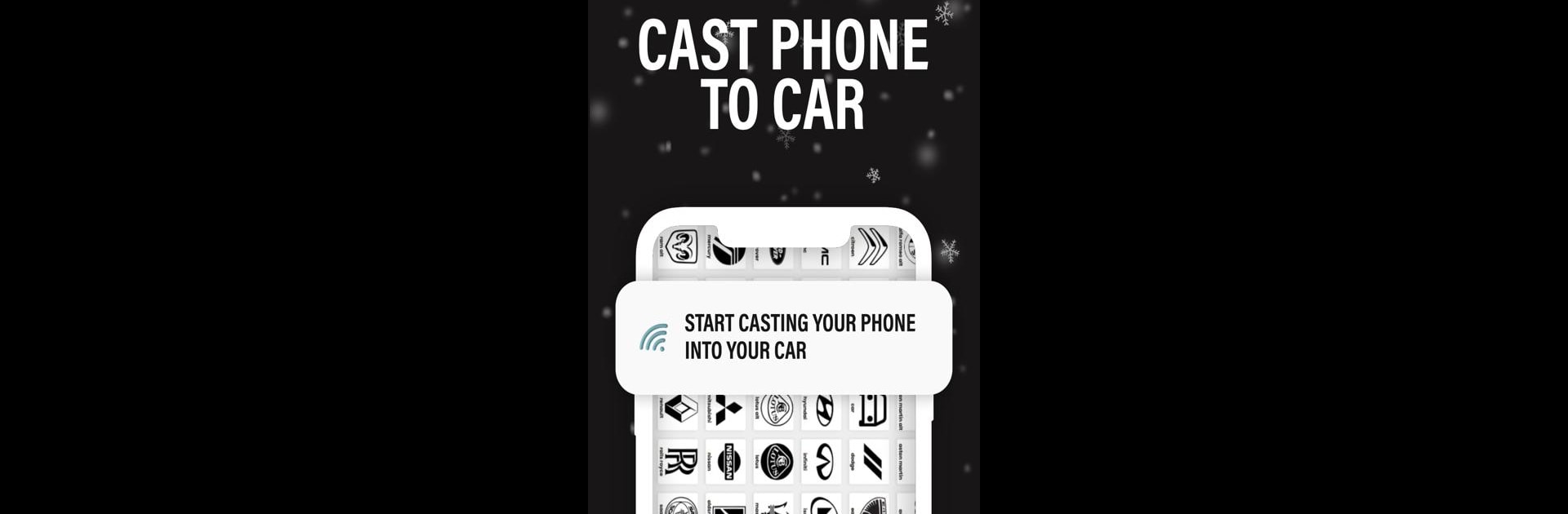Let BlueStacks turn your PC, Mac, or laptop into the perfect home for Apple CarPlay Car Screen Cast, a fun Tools app from Abdelkarim Sinouh.
About the App
Apple CarPlay Car Screen Cast is a mirror connection app, styled with the intuitive interface of AppleCar Play, giving you seamless access to activities directly from your car’s dashboard. Once linked to a compatible vehicle, experience hands-free control using the touchscreen, steering wheel, or voice recognition, making your drive both safe and engaging.
App Features
-
Instant Connectivity: Easily connect your Android phone to CarPlay without the hassle of manual setup—get started in no time.
-
Intuitive Navigation: Use popular navigation apps with real-time maps and step-by-step guidance right from your vehicle’s dashboard.
-
Advanced Voice Control: Make calls, send messages, and control apps without taking your hands off the wheel—just speak and it does the rest.
-
Simple Customization: Tailor your CarPlay interface by choosing your favorite apps and organizing them for quick access.
-
Universal Compatibility: Designed to work flawlessly with a wide range of CarPlay-equipped vehicles, no matter your car’s make or model.
Explore the possibilities on a larger screen with BlueStacks for an enhanced experience!
BlueStacks brings your apps to life on a bigger screen—seamless and straightforward.