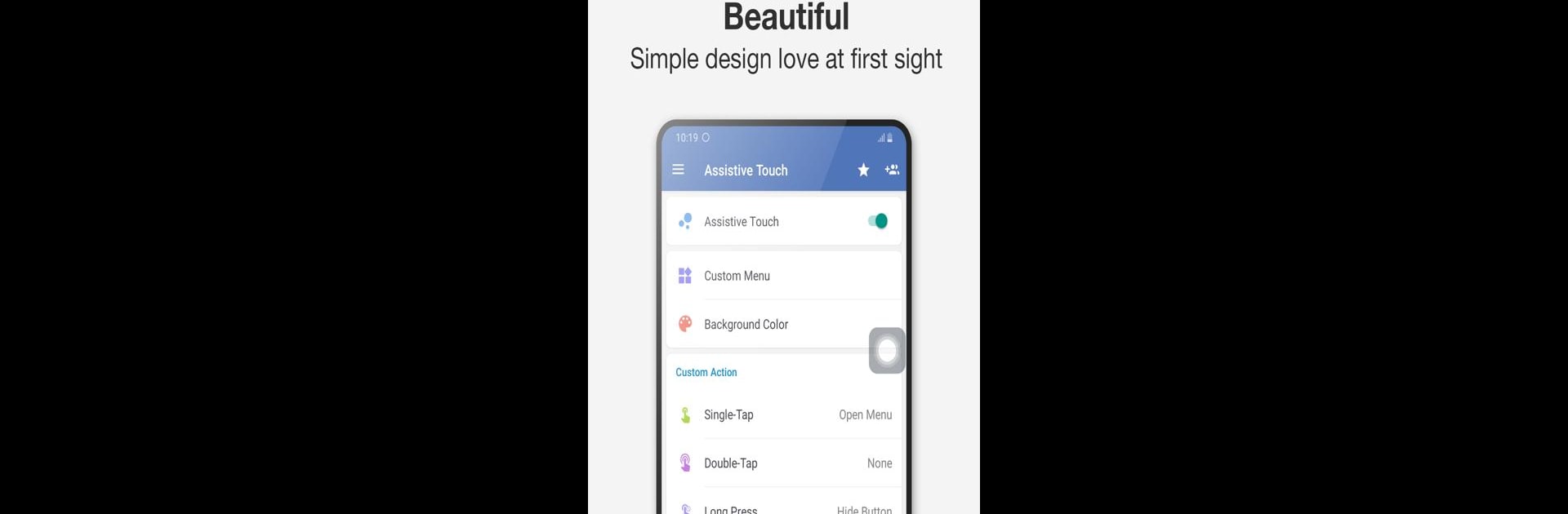Let BlueStacks turn your PC, Mac, or laptop into the perfect home for Assistive Touch for Android, a fun Tools app from Assistive Touch Team.
About the App
Assistive Touch for Android, developed by the Assistive Touch Team, transforms how you interact with your Android device. Imagine having a floating panel that smoothly brings your favorite apps, settings, and games to your fingertips. This nifty tool not only enhances accessibility but also protects your phone’s physical buttons, especially on larger screens.
App Features
Virtual Button Functionality
– Access Home, Volume, and Back functions with virtual touches for seamless navigation.
Quick Touch Settings
– Enhance usability with options like Screenshot, Power popup, and easy toggles for WiFi, Bluetooth, GPS, and sound modes.
Screen Recorder
– Capture HD and FullHD videos without root access, time limits, or watermarks. Perfect for tutorials and video chats.
Customization Options
– Change the panel’s color and icons to match your style. Gesture settings personalize the floating button’s commands.
Discover how Assistive Touch for Android on BlueStacks can offer a subtle yet impactful enhancement to your app experience.
Big screen. Bigger performance. Use BlueStacks on your PC or Mac to run your favorite apps.