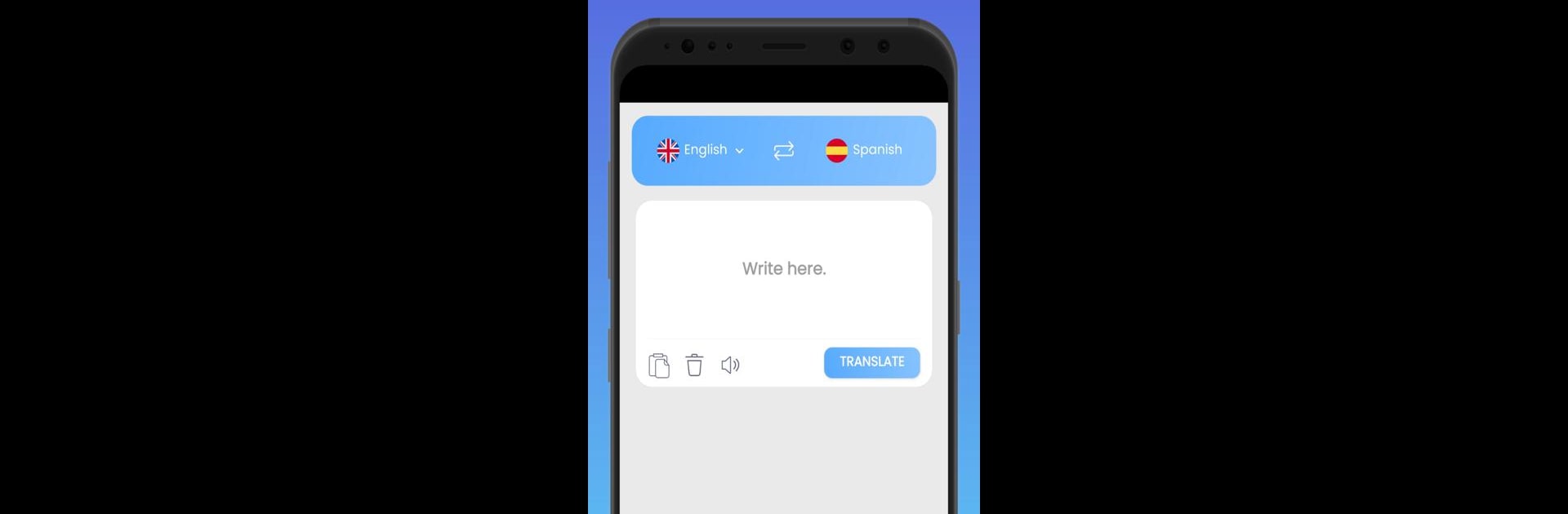Upgrade your experience. Try aTranslator – Text & Voice, the fantastic Tools app from NewRiverApp, from the comfort of your laptop, PC, or Mac, only on BlueStacks.
About the App
Ever wished your phone could speak any language? Meet aTranslator – Text & Voice, developed by NewRiverApp. This handy Tools app offers real-time text and voice translations in over 100 languages, turning your smartphone into a personal interpreter. Expect smooth communication anywhere—be it in restaurants, airports, or on foreign street corners—thanks to its instant translation features.
App Features
- Instant Conversations
-
Convert real-time speech into translations, making multilingual chats a breeze.
-
Camera Assisted Translation
-
Use your phone camera to translate text instantly from menus, signs, or manuals.
-
Extensive Language Support
-
Over 100 languages available in both speech-to-speech and text-to-text modes for versatile translations.
-
Flexible Input Options
-
Speak or type your text for translations; a simple setup for any situation.
-
Easy Sharing and Copying
-
Quickly copy, paste, or share translations with just a tap.
-
Audio Pronunciation
- Let your phone talk for you—hear and replay translated phrases with correct pronunciation.
Subtly optimized for BlueStacks, the app is designed to adapt seamlessly, making global communication more accessible.
Eager to take your app experience to the next level? Start right away by downloading BlueStacks on your PC or Mac.