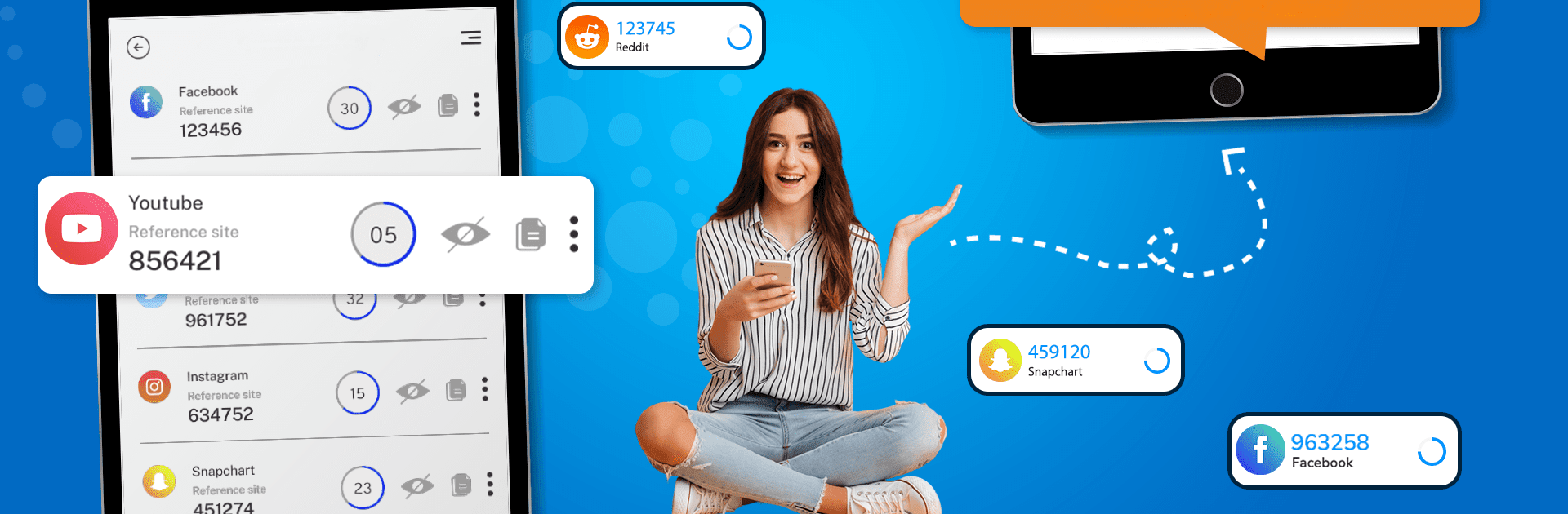Multitask effortlessly on your PC or Mac as you try out Authenticator App: 2FA Code, a Tools app by Apps For Light INC on BlueStacks.
About the App
Authenticator App: 2FA Code by Apps For Light INC is your go-to tool for securing digital accounts with two-factor authentication. It generates time-based one-time passwords (TOTPs) and supports push authentication, providing an extra layer of security for personal and business accounts. From social media to crypto platforms, expect seamless integration with numerous online services.
App Features
Unlimited Accounts:
Add as many accounts as you need. No limits mean total flexibility in managing your digital life.
Restore Deleted Accounts:
Oops, deleted an account? No worries—easily restore it without breaking a sweat.
Auto Backup:
Keep your codes safe with automatic backups, ensuring you never lose access to important accounts.
Master App Lock:
Secure your authenticator with a master lock to add an extra layer of protection.
Import & Export Data:
Smoothly transition data between devices with import and export features.
Setup Guide:
Comprehensive guides for setting up with any website or service.
Try it with BlueStacks for an enhanced experience.
BlueStacks gives you the much-needed freedom to experience your favorite apps on a bigger screen. Get it now.