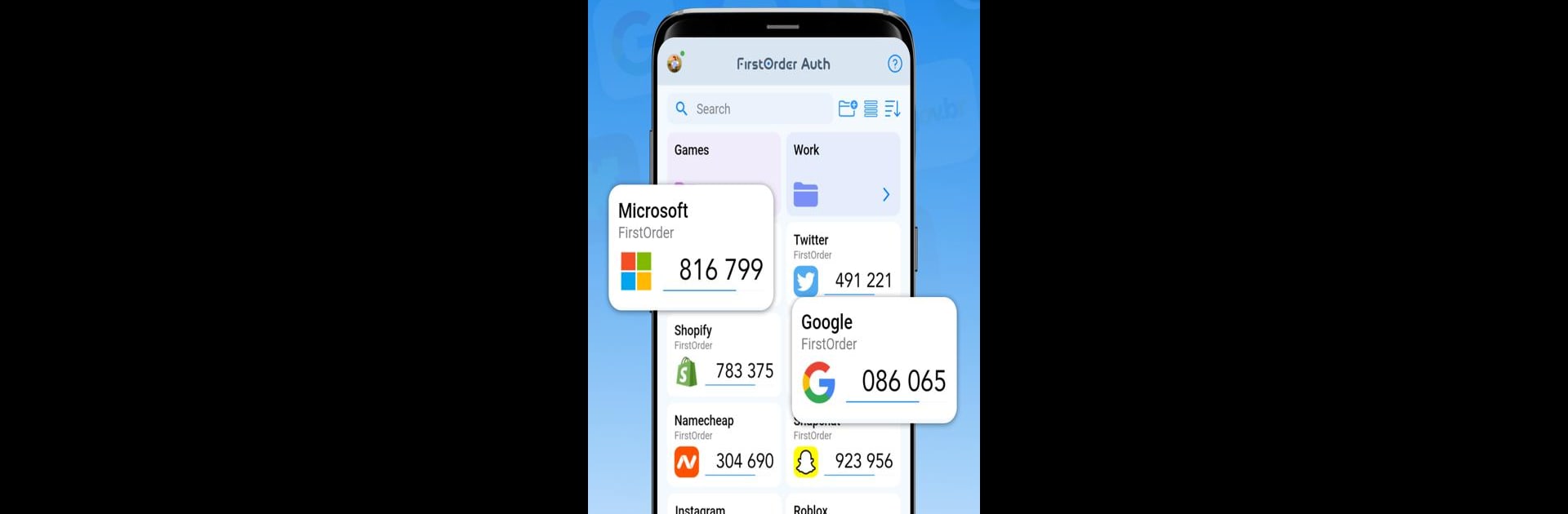What’s better than using Authenticator App · 2FA by FirstOrder.Apps? Well, try it on a big screen, on your PC or Mac, with BlueStacks to see the difference.
About the App
Enhance your online security with Authenticator App · 2FA by FirstOrder.Apps, a top-notch tool designed to safeguard your accounts effortlessly. This two-factor authentication app offers robust MFA (multi-factor authentication) by generating 2-step verification codes, ensuring that your data remains secure when logging into your favorite platforms. Whether it’s your email, social media, or banking accounts, expect seamless protection and peace of mind.
App Features
Generate & Store Codes
Enjoy automatically updating MFA codes every 30 seconds, adding a crucial layer to your account security.
Easy Setup
Scan a QR code or manually enter details for a hassle-free 2FA setup. Transition from other apps like Google Authenticator is smooth.
Backup & Recovery
Use OCR to manage recovery codes. Lost your device? Regain access and control swiftly.
Sync & Backup
Your 2FA codes sync securely via Google Cloud, providing multi-device access.
Biometric Unlock
Use face or fingerprint authentication for exclusive access to your 2FA codes.
Widgets & Organization
Access MFA codes from home screens with widgets. Organize codes using custom folders for easy management.
User-Friendly Guides
Clear, step-by-step instructions for newcomers to two-factor authentication.
Switch to BlueStacks and make the most of your apps on your PC or Mac.