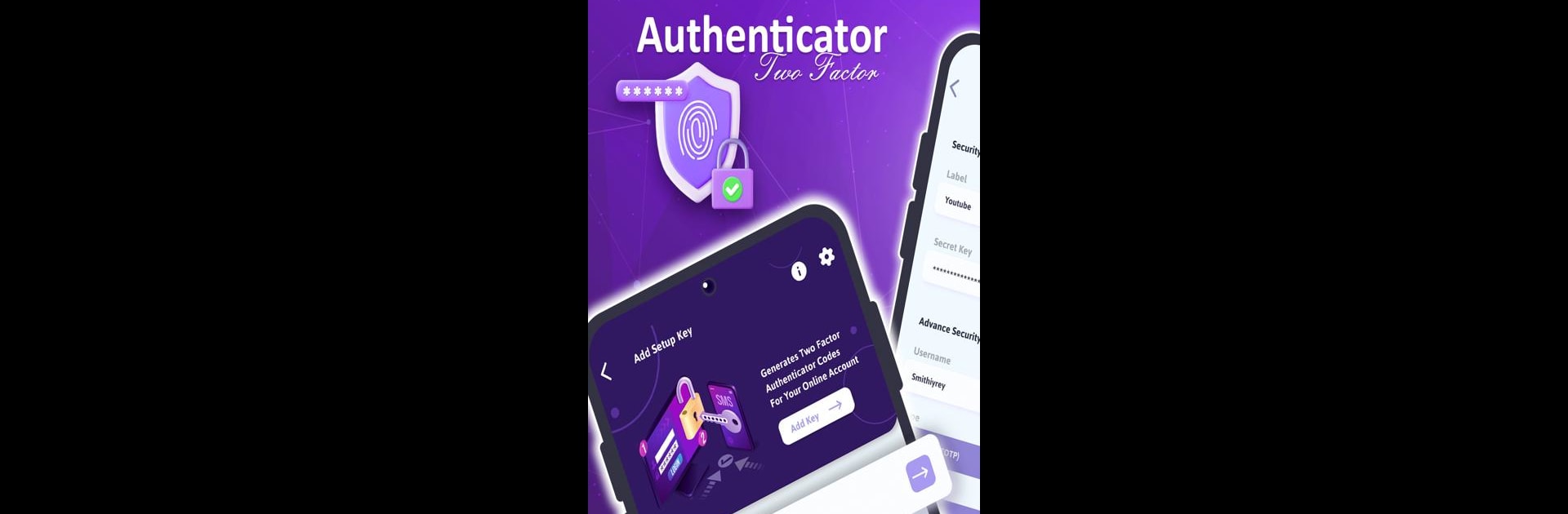Upgrade your experience. Try Authenticator App – 2FAS, the fantastic Tools app from Galaxy studio apps, from the comfort of your laptop, PC, or Mac, only on BlueStacks.
About the App
Meet the Authenticator App – 2FAS by Galaxy studio apps, a handy tool to bolster your online security with two-factor authentication (2FA). Expect an extra layer of protection as you log in using secure codes along with your password, making it tough for intruders to get through—even if they’ve snagged your password! With this app, peace of mind is just a tap away.
App Features
Multi-Device Synchronization:
Keep your authentication data seamlessly synchronized across all your devices, ensuring you never miss a beat whether you’re on your computer, phone, or tablet.
Wide Account Compatibility:
Supports almost all major online accounts like Dropbox, Facebook, Gmail, and Amazon, providing reliable protection with 6- and 8-digit tokens.
Offline Security:
No internet? No sweat! Generate secure tokens offline, giving you the freedom to verify accounts anywhere, anytime.
Easy Account Setup:
Add accounts swiftly using QR codes or manual setup, plus cross-device QR code generation for quick account transfers.
BlueStacks offers an ideal platform to experience this app seamlessly.
BlueStacks gives you the much-needed freedom to experience your favorite apps on a bigger screen. Get it now.