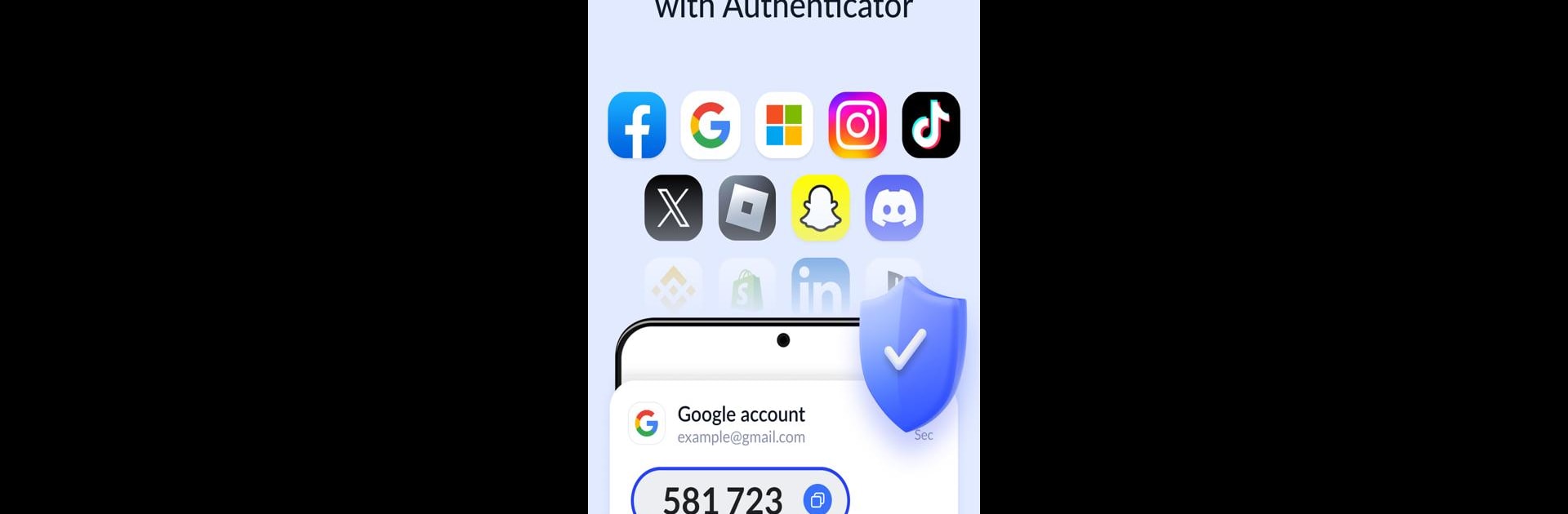Let BlueStacks turn your PC, Mac, or laptop into the perfect home for Authenticator App – SafeAuth, a fun Tools app from SafeAuth Services..
About the App
Authenticator App – SafeAuth by SafeAuth Services is your go-to app for securing online accounts with easy and robust two-factor authentication (2FA). Expect a user-friendly experience, where setting up this security layer is a breeze. Generate one-time 6-digit codes to protect both personal and work accounts.
App Features
Enhance Security
– Authenticator App – SafeAuth secures your accounts through 2-step verification, using unique time-based one-time passwords. Only authorized users can gain access.
Easy-to-use & Efficient
– Add accounts effortlessly with detailed 2FA guides. Scan QR codes or enter keys easily, and enjoy offline code generation to make authentication seamless.
Protect Your Account
– Prevent unauthorized access and safeguard against hacking and phishing threats. Without your SafeAuth-generated 2FA code, even your username and password won’t suffice.
Back up and Sync Across Devices
– Use your Google account for cloud backups, ensuring data synchronization across devices, hassle-free.
Available for All Services
– SafeAuth’s 2FA supports Google, Instagram, Facebook, and more, including securing Bitcoin wallets.
Experience the ease of securing your digital world with SafeAuth, even using BlueStacks for added convenience!
Big screen. Bigger performance. Use BlueStacks on your PC or Mac to run your favorite apps.