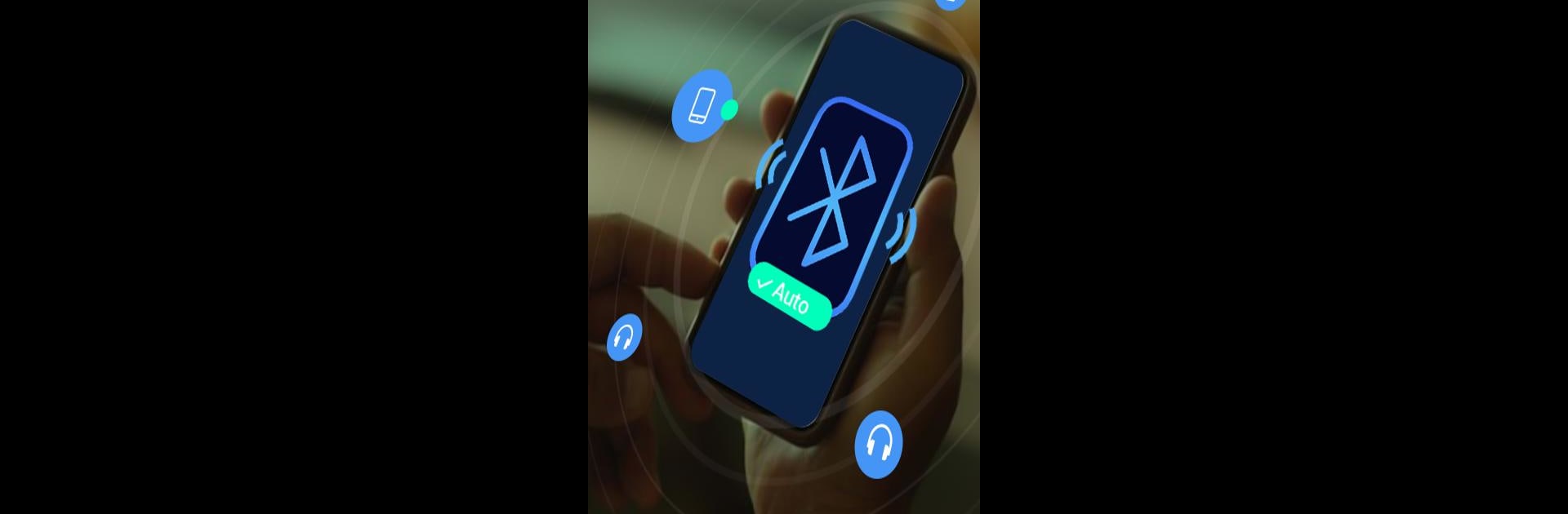Get freedom from your phone’s obvious limitations. Use Auto Bluetooth Connect Devices, made by Move More Solutions, a Tools app on your PC or Mac with BlueStacks, and level up your experience.
About the App
Auto Bluetooth Connect Devices by Move More Solutions is your go-to tool for seamless Bluetooth connectivity! Whether you’re at home or on the go, this app automatically connects to your favorite Bluetooth devices using simple configuration options. Expect smooth and easy connections, making your Bluetooth interactions hassle-free.
App Features
Easy Configuration:
– Enter broadcast names, MAC addresses, or UUIDs to set up auto-connect rules. No more manual juggling!
Comprehensive Scans:
– Quickly scan Bluetooth and BLE devices with ease. Get real-time details like device names, MAC addresses, and RSSI values.
Detailed Information:
– Access in-depth info on nearby devices, including names, addresses, and RSSI timestamp data.
User Permissions:
– Needs Bluetooth and location permissions for seamless operations on all Android devices.
Run Auto Bluetooth Connect Devices on BlueStacks, adding to your convenience. Connect effortlessly, anytime, anywhere!
BlueStacks gives you the much-needed freedom to experience your favorite apps on a bigger screen. Get it now.