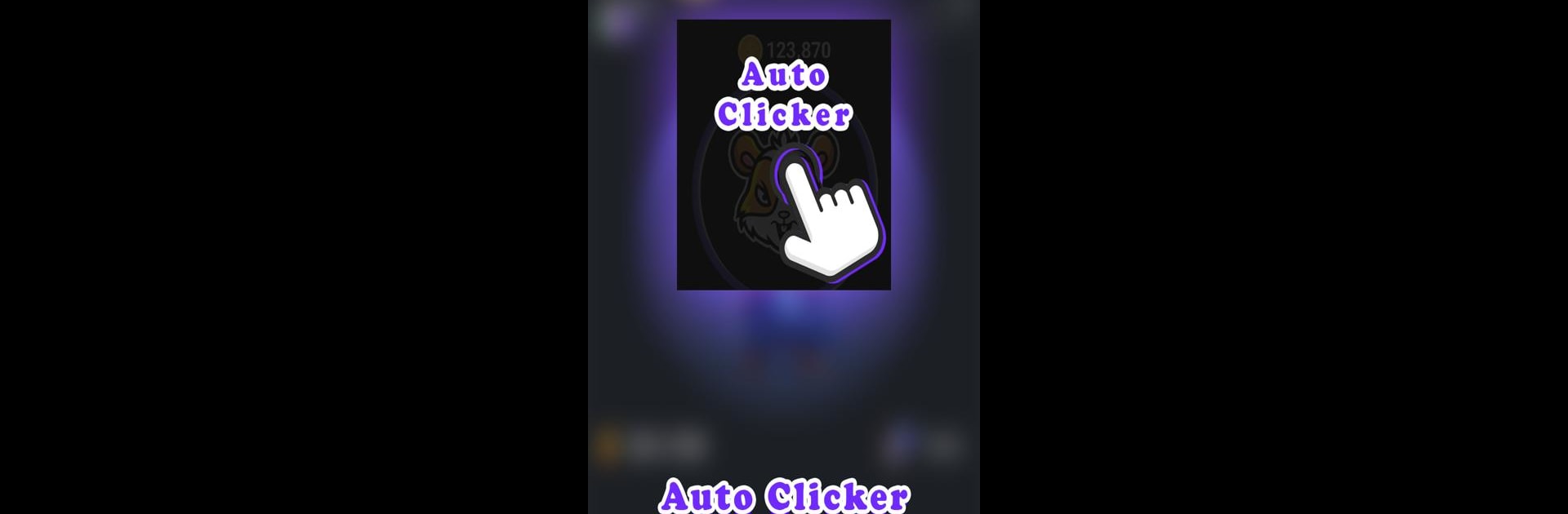Let BlueStacks turn your PC, Mac, or laptop into the perfect home for Auto Clicker 3.0 for Games, a fun Tools app from 108 Creatives.
About the App
Auto Clicker 3.0 for Games, crafted by 108 Creatives, is your ultimate companion for automating game tasks effortlessly. Set up automatic taps and click events on specific buttons to enhance your gaming experience without lifting a finger. This Tools app is perfect for those repetitive tasks, making sure you spend less time tapping and more time enjoying.
App Features
-
Ease of Use: A user-friendly design ensures even beginners can automate clicks with ease.
-
Floating Control Panel: Stay in control, hovering above other apps for easy access to all features.
-
No Root Required: Compatible with Android 7.0 and up, it operates without the need for root access.
-
Customizable Clicks: Set multiple clicks and swipes, adjust cursor positioning, and incorporate delay times for precise automation.
-
Anti Detection Mode: Designed to avoid detection while automating, ensuring a seamless gaming experience.
Utilize Auto Clicker 3.0 for Games on BlueStacks for an optimized desktop experience while enjoying your favorite games.
Big screen. Bigger performance. Use BlueStacks on your PC or Mac to run your favorite apps.