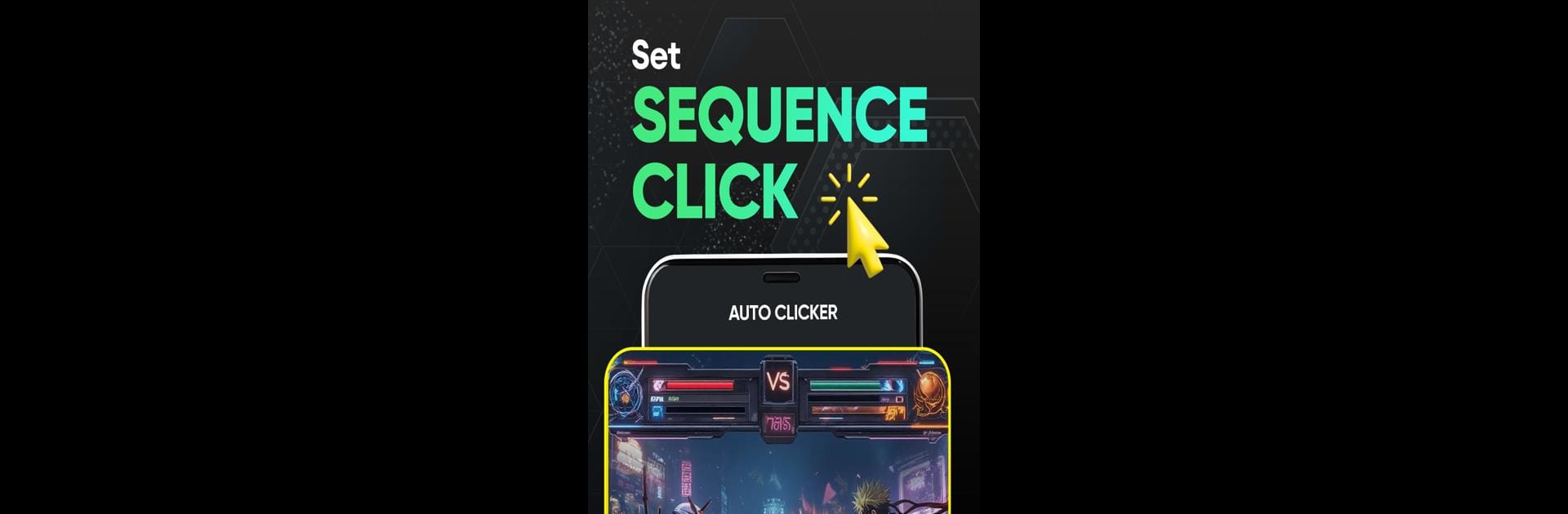Get freedom from your phone’s obvious limitations. Use Auto Clicker – Auto click, made by Outlookdaily, a Tools app on your PC or Mac with BlueStacks, and level up your experience.
About the App
Auto Clicker – Auto click by Outlookdaily is a revolutionary tool designed to automate your clicking needs seamlessly. Whether it’s winning a game, filling out forms, or just tapping away on your screen, this app has your back. Record your desired actions, set how often you want them repeated, and let the app do the rest. It’s ideal for gaming, testing apps, or any task needing frequent taps.
App Features
Automated Efficiency
– Customizable click speeds and sequences
– Easy selection of multiple click points
– Support for complex tasks using pre-set sequences
Ease of Use
– User-friendly interface with drag-and-drop automation
– Timed auto-stop for customizable durations
– Global timer to run actions for set periods
Enhanced Performance
– Anti-detection mode for secure usage
– Reduce physical strain with precise targeting
– Never miss important actions with uninterrupted task execution
Compatibility & Privacy
– Supports Android 8.0 and above
– No ROOT permission required
– Uses AccessibilityService API for core functionality without collecting personal data
Experience the ease on your Android device or with BlueStacks, elevating your experience beyond the touch screen.
Big screen. Bigger performance. Use BlueStacks on your PC or Mac to run your favorite apps.