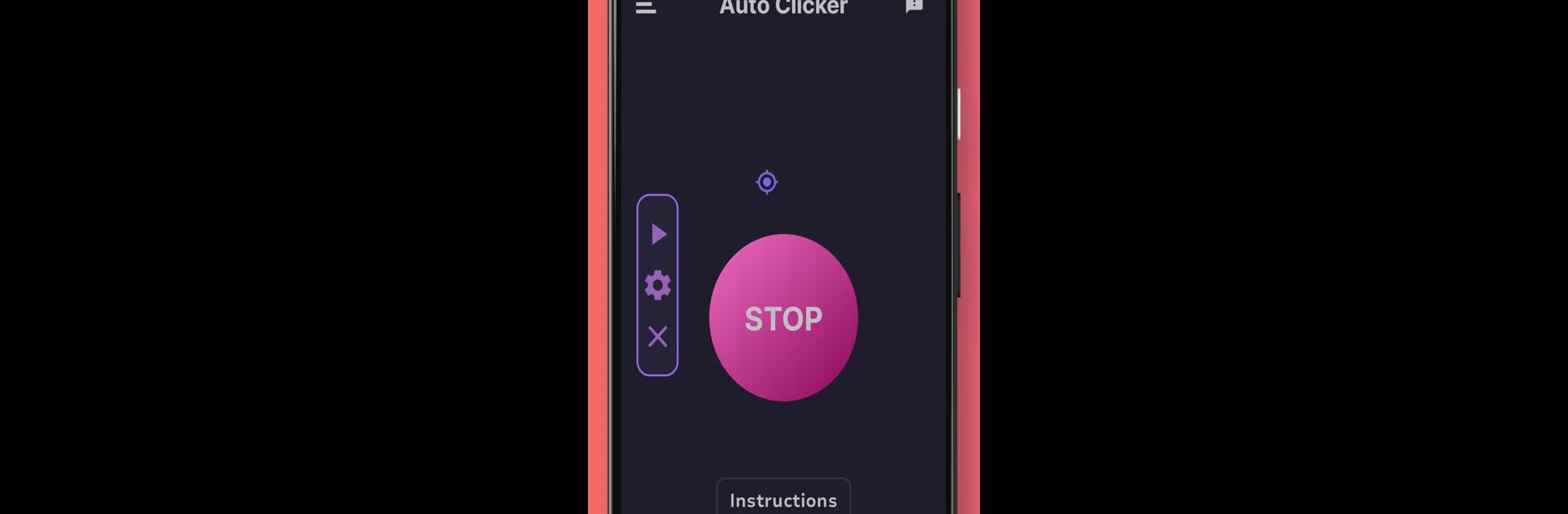What’s better than using Auto Clicker: Auto Click & Tap by AT_software_development? Well, try it on a big screen, on your PC or Mac, with BlueStacks to see the difference.
About the App
Auto Clicker: Auto Click & Tap by AT_software_development is your go-to tool for automating taps effortlessly. Imagine gaming scenes where every click counts, or long repetitive tasks simplified to just a few taps—this app’s got you covered. With customizable tap intervals and click duration, it’s all about precision and speed without the hassle.
App Features
Super Fast and Efficient:
Experience lightning-fast automated tapping. This iclicker ensures rapid and accurate clicks, perfect for gaining a competitive edge, particularly in games.
Game Boost:
Crush your opponents with one of the best auto clickers for games. Achieve victory effortlessly with fast, precise clicks.
Enhance Mobile Productivity:
Automate mobile tasks like checking emails and filling forms. Save time on repetitive operations with this clicker.
Versatile Usage:
From gaming to creating files, automate and simplify a wide range of tasks. The sky’s the limit!
Compact and Efficient:
This lightweight app saves space, yet delivers powerful performance, ideal for any smartphone.
Easy to Use:
Offers a sleek design and intuitive interface. Choose how to stop taps—manually or with a set time limit.
Privacy and Accessibility:
No private data collection. Using Accessibility Service enhances functionality, allowing seamless repeated taps.
Switch to BlueStacks and make the most of your apps on your PC or Mac.