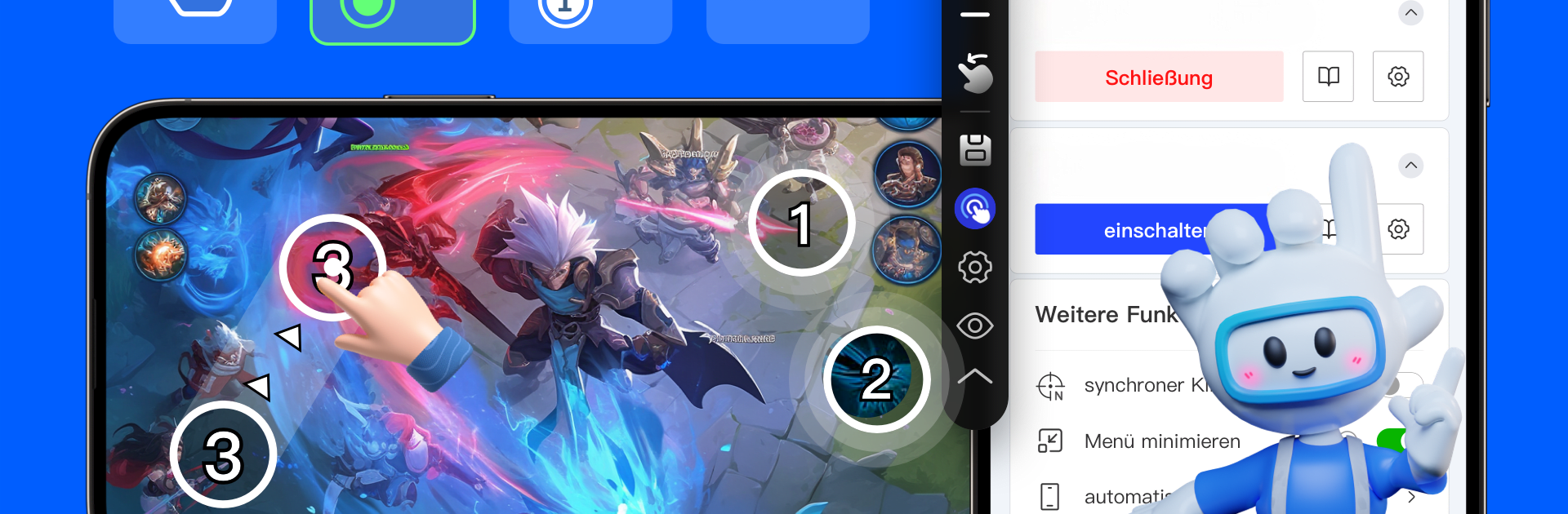Multitask effortlessly on your PC or Mac as you try out Auto Clicker – Automatic tap, a Tools app by GA Auto Clicker on BlueStacks.
About the App
Auto Clicker – Automatic tap by GA Auto Clicker is your go-to tool for hands-free device interaction. This app lets you automate clicks and swipes without needing any ROOT access. Set it up once, and watch as it mimics even the most intricate tapping patterns. Feeling lazy? Just let the app do the clicking!
App Features
Single-point mode:
Drag to any location and enjoy repetitive taps at your chosen spot.
Multi-point mode:
Distribute targets all over and watch as the app clicks through your custom order.
Synchronous point mode:
Place multiple targets for simultaneous clicking—because why not?
Script configuration save:
Never lose a setup again—save, import, and export for seamless transitions.
One-click speed settings:
Choose between normal, ultra-fast, or custom speed with ease.
Menu versatility:
Switch between landscape or portrait; minimize to the edge when not needed.
Anti-detection:
Use random intervals and clicks to mimic human behavior, beating the system!
No Root needed:
Works with Android 7.0+ and relies on Accessibility Services, keeping privacy intact.
Eager to take your app experience to the next level? Start right away by downloading BlueStacks on your PC or Mac.