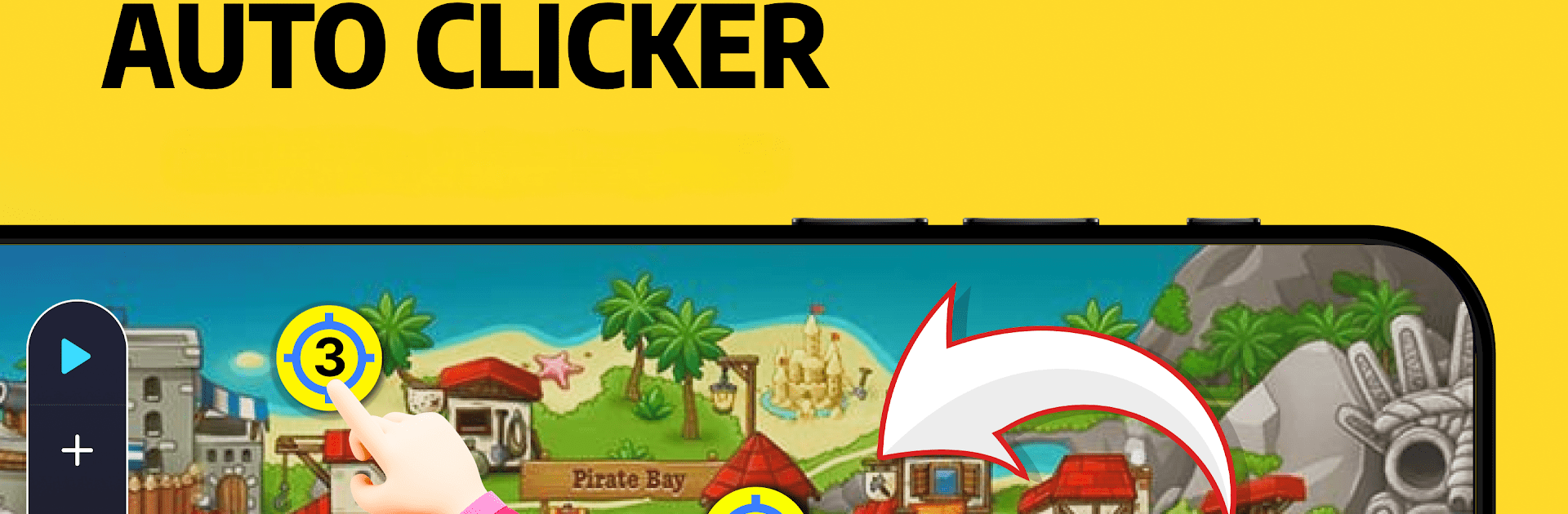Let BlueStacks turn your PC, Mac, or laptop into the perfect home for Auto Clicker, Automate Click, a fun Tools app from IObits Apps.
About the App
Auto Clicker, Automate Click by IObits Apps is your go-to tool for automating repeated taps and swipes. Whether you’re gaming or multitasking across various apps, this app swiftly brings efficiency to your fingertips. With a floating panel, control scripts easily for seamless operation, making your tapping tasks hassle-free.
App Features
User-Friendly Interface:
Navigate with ease using an intuitive setup that makes automation quick and painless.
Click or Swipe Customization:
Easily add and manage multiple click points or swipe routes. It’s perfect for gaming or any repetitive task.
Script Management:
Enjoy saving, importing, and exporting scripts on the fly. Customize as you like to suit your specific needs.
Versatile Use Cases:
From screen testing to reading novels, it supports various applications and doesn’t require rooting your device.
Accessibility Service API:
We use this API to power key features like simulating auto clicks, all without collecting private data.
Don’t forget, BlueStacks provides a subtle way to enhance your Auto Clicker experience!
Switch to BlueStacks and make the most of your apps on your PC or Mac.