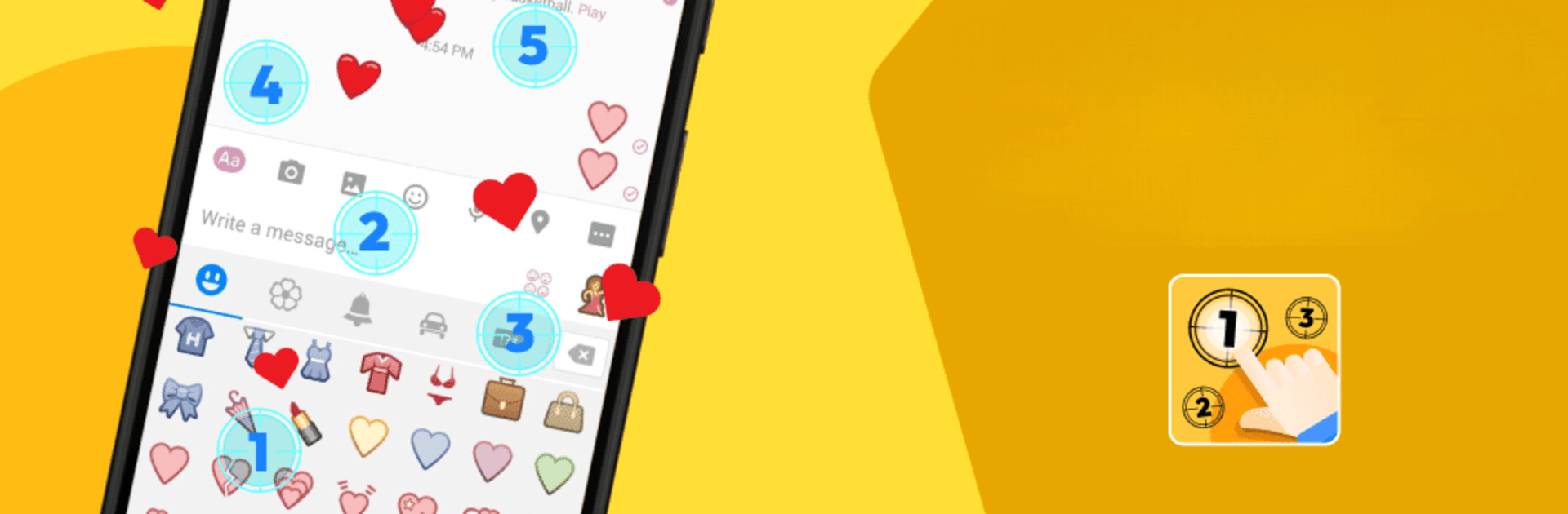Get freedom from your phone’s obvious limitations. Use Auto Clicker: Multiple Tapping, made by Higher-Studio, a Tools app on your PC or Mac with BlueStacks, and level up your experience.
About the App
Auto Clicker: Multiple Tapping by Higher-Studio is your essential tool for automating taps without needing root access. Perfect for gamers, professionals, or just about anyone, this app boosts productivity by handling repetitive tasks across various platforms. Expect an intuitive interface that lets you achieve precision without hassle.
App Features
Easy to Use
– No root needed! Just press a button to start automating.
Automatic Clicking
– Click anywhere on your screen to free up your hands.
Multi-Target Mode
– Tap multiple areas at once for increased efficiency.
Scheduled Tasks
– Set custom time intervals and sequences; save your settings for future use.
Easily Adjustable
– Tweak all clicker parameters from a single popup menu.
Save/Load Scripts
– Store and reload scripts to save setup time.
Beginner Guide
– Step-by-step instructions for first-time users.
Customization
– Adjust UI elements like orientation and control bar for a personalized experience.
Note: Available on Android 7.0+ with Accessibility Service required; rest assured, we don’t collect personal data. Subtly enhance your experience with BlueStacks.
BlueStacks gives you the much-needed freedom to experience your favorite apps on a bigger screen. Get it now.