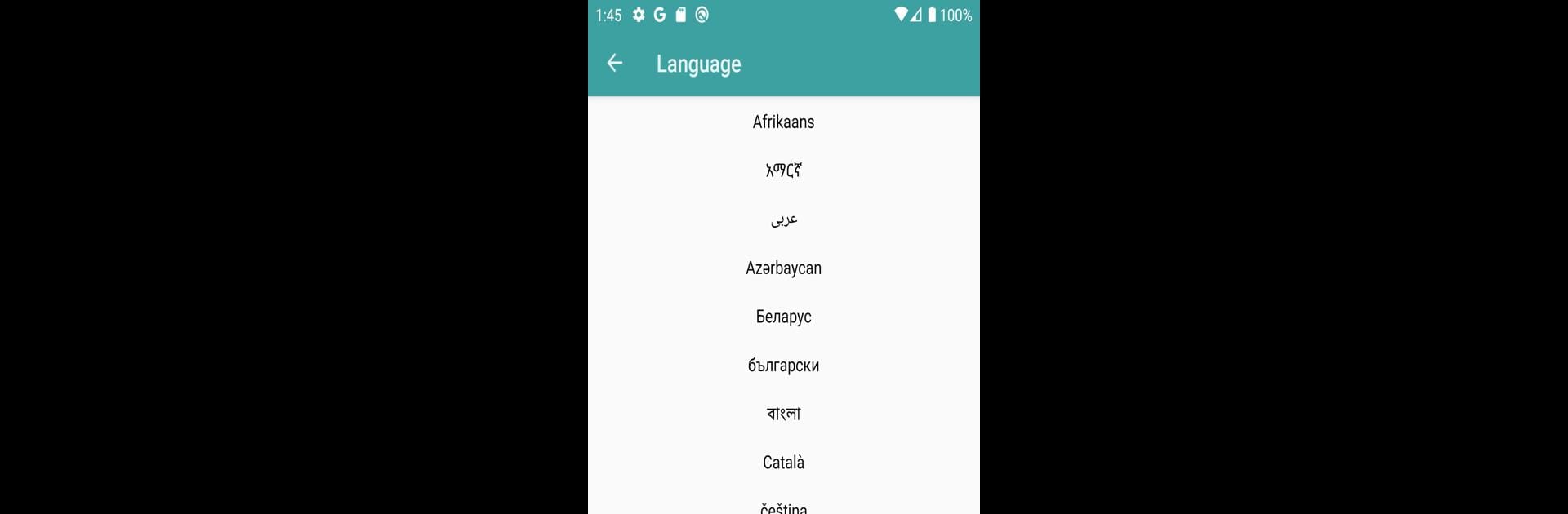Get freedom from your phone’s obvious limitations. Use Auto Clicker, made by NVQ Std, a Tools app on your PC or Mac with BlueStacks, and level up your experience.
About the App
Auto Clicker, developed by NVQ Std, is your go-to tool for automating taps or swipes on your device screen, easily and without root access. Whether you need a simple click or a complex swipe sequence, this app gets the job done with customizable durations.
App Features
- Diverse Clicking Options: Choose from single clicks, multiple clicks, and multiple swipes for ultimate flexibility.
- User-Friendly Interface: Enjoy intuitive settings that make it all straightforward and helpful.
- Config Preservation: Save your configurations for quick future use.
- Multilingual Support: Available in multiple languages to suit diverse users.
System Requirements
- Compatibility: Supports Android 7.0 and up.
- Permissions: Needs system alert window and accessibility service permissions to function properly, ensuring smooth performance.
The app doesn’t collect personal information. Try Auto Clicker and let it effortlessly simplify your tasks on BlueStacks.