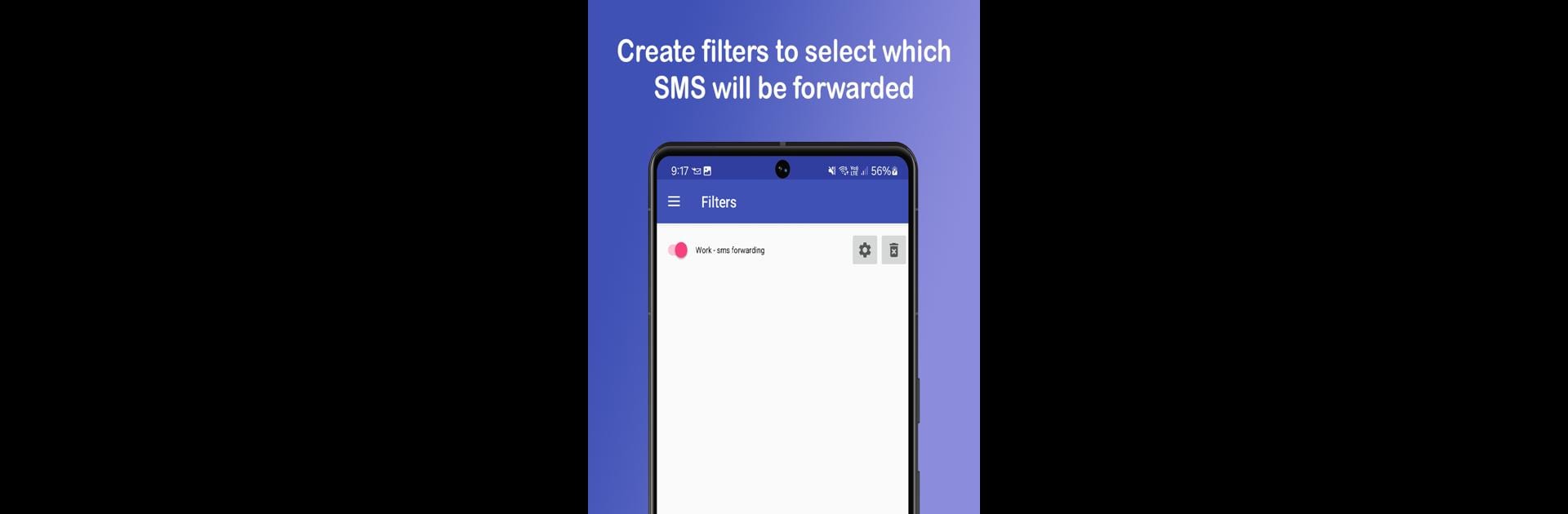Upgrade your experience. Try Auto forward SMS to PC / Phone, the fantastic Tools app from Enstone, from the comfort of your laptop, PC, or Mac, only on BlueStacks.
About the App
Auto forward SMS to PC / Phone by Enstone is your go-to tool for effortless synchronization of your messages across devices. Whether you’re working remotely or just managing multiple phones, this app ensures you never miss a beat with your SMS and MMS. Expect a straightforward setup and seamless forwarding to both phones and computers in just a few taps.
App Features
Efficient SMS/MMS Forwarding
– Send outgoing and incoming texts to another phone or a computer using SMS or email.
Smart Workflows
– Utilize HTTP (JSON format) to forward messages to a webserver, perfect for tech-savvy users.
Custom Filters
– Create filters based on sender or message content to control how texts are forwarded.
Dual SIM Compatibility
– Choose which SIM card to use when sending messages, handy for dual-SIM phones.
Ad-Free Experience
– Enjoy a streamlined interface without annoying advertisements.
And hey, it’s BlueStacks-friendly!
Ready to experience Auto forward SMS to PC / Phone on a bigger screen, in all its glory? Download BlueStacks now.