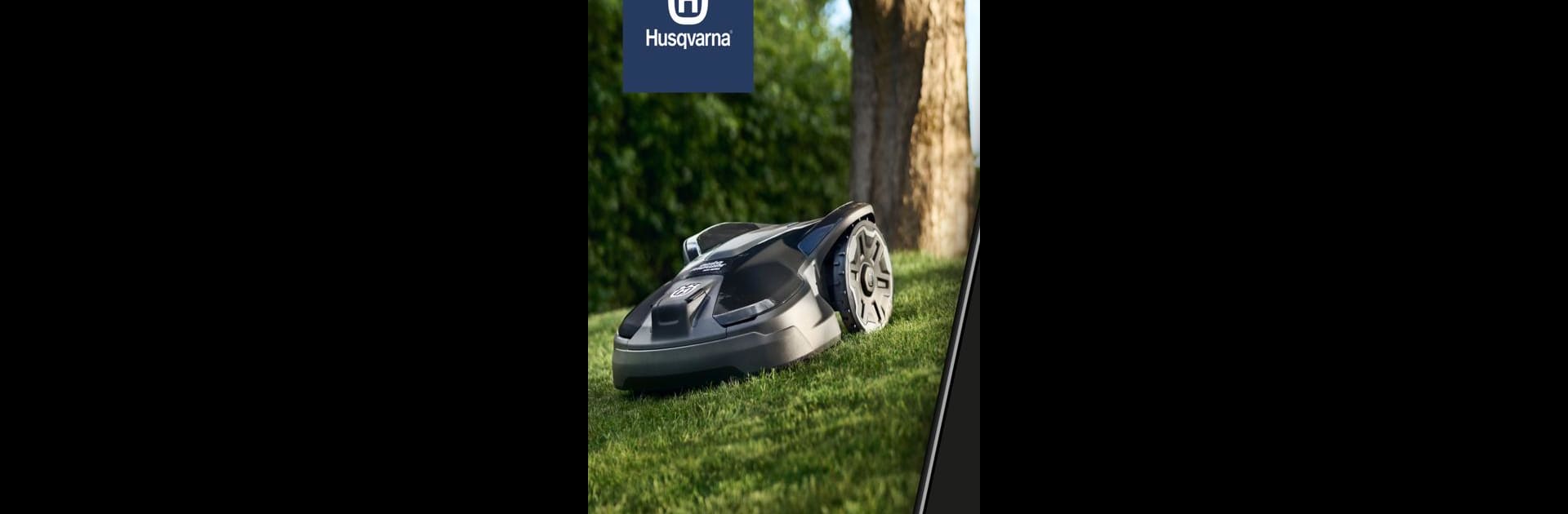What’s better than using Automower Connect by Husqvarna Group? Well, try it on a big screen, on your PC or Mac, with BlueStacks to see the difference.
About the App
Automower Connect by Husqvarna Group lets you command your Husqvarna robotic lawnmower right from your mobile device. Whether you’re lounging at home or on the go, gain control and insights into your mower’s activities and status easily.
App Features
Status and Control
– Get real-time updates on the mower’s status.
– Push notifications if it stops or moves outside the set area.
– Send Start, Pause, and Park commands remotely.
Configure and Install
– Access the mower’s full menu on your mobile.
– Adjust settings like timers and cutting heights with ease.
– A high-resolution, color display enhances user interaction.
Security
– Track your mower’s exact location using GPS.
– Receive alerts for any unauthorized movement or theft.
With subtle integration on BlueStacks, managing your perfect lawn has never been so convenient.