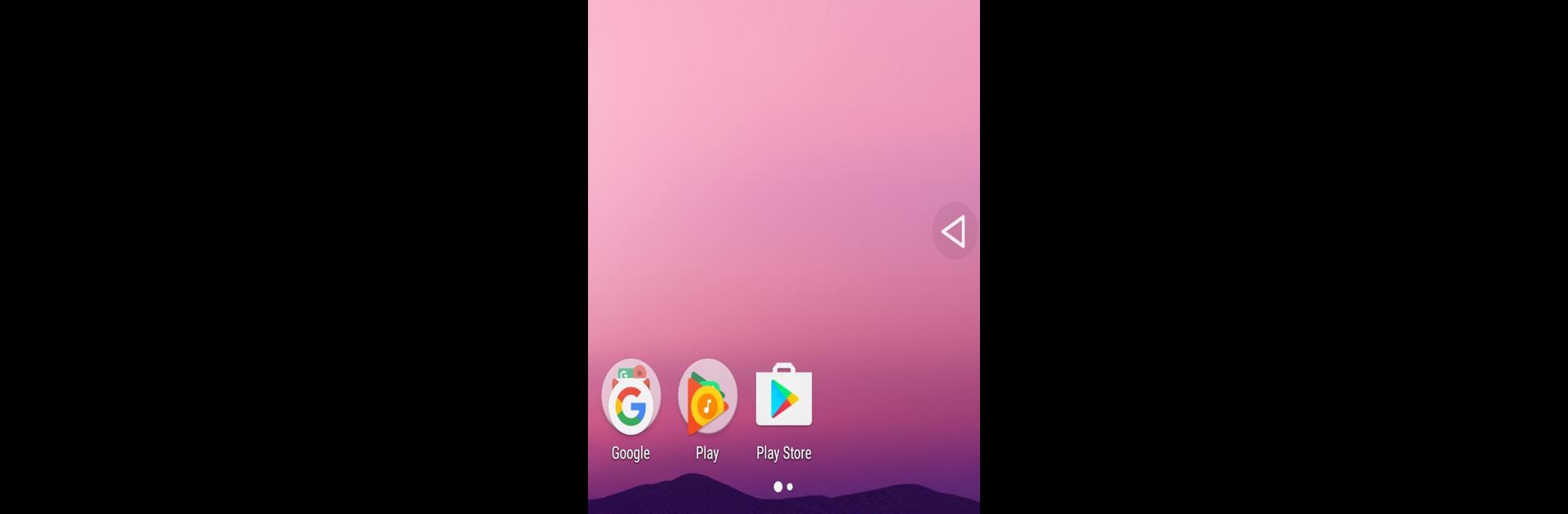Upgrade your experience. Try Back Button – Assistive Touch, the fantastic Tools app from Robust Programmer Inc, from the comfort of your laptop, PC, or Mac, only on BlueStacks.
About the App
Back Button – Assistive Touch by Robust Programmer Inc is a handy Tools app designed to make navigating large-screen phones a breeze. Ever struggle to reach those function buttons at the bottom? Expect a seamless experience where your phone’s functionality is right at your fingertips—even if those physical buttons decide to take a vacation.
App Features
Easy Navigation:
No more finger gymnastics! Access essential function buttons with ease, saving your fingers from the stretch.
Faulty Button Savior:
Having trouble with non-responsive buttons? This app acts as a reliable backup, keeping your phone operational and frustration-free.
Accessibility Service Usage:
To offer its core features, this app requires accessibility service permissions. Rest assured, it respects your privacy—no reading sensitive data or sharing information from your screen with third parties.
Friendly with BlueStacks:
Why not ease your navigation woes on a larger screen? BlueStacks makes it a friendly companion for PC users.
Stay in the comfort zone with Back Button – Assistive Touch!
Eager to take your app experience to the next level? Start right away by downloading BlueStacks on your PC or Mac.