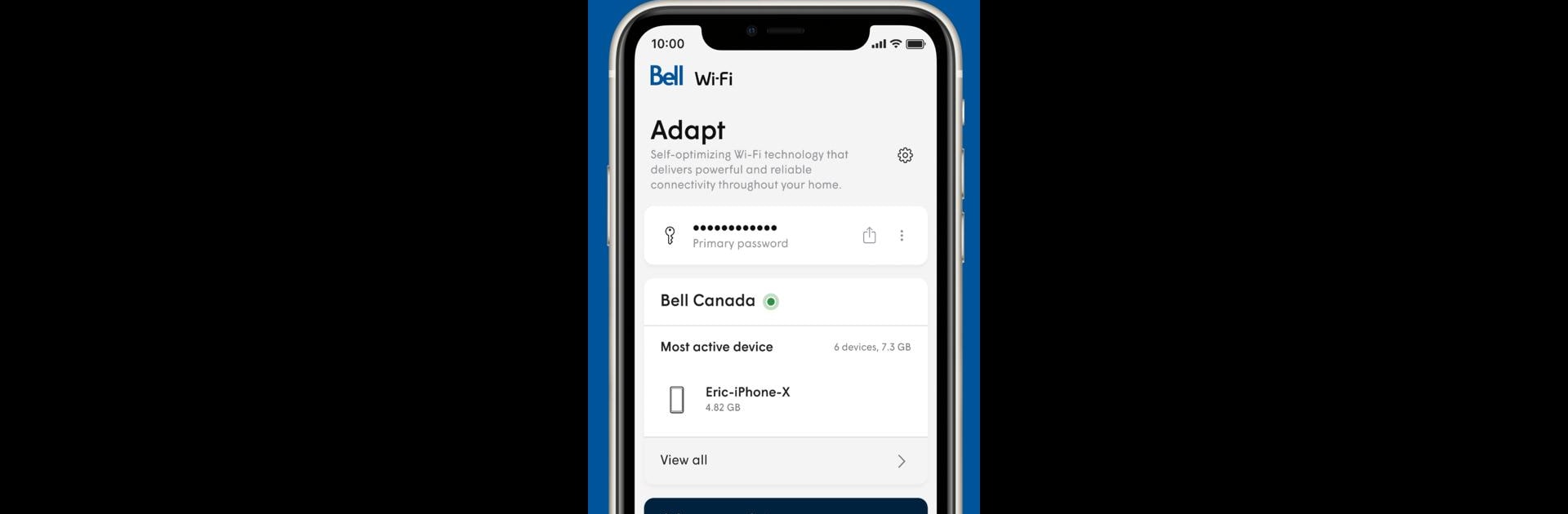Let BlueStacks turn your PC, Mac, or laptop into the perfect home for Bell Wi-Fi, a fun Tools app from Bell Canada.
About the App
The Bell Wi-Fi app by Bell Canada is your ultimate tool for managing your home or small business network. With its revamped, user-friendly interface, you’ll have seamless control at your fingertips. Want to know who’s hogging the bandwidth? Or pause the Internet with a tap? The app’s got you covered.
App Features
Simple Sharing
Easily share your Wi-Fi password through text, email, or whatever you prefer—no fumbling required.
Instant Pause
Need a break? Pause the Internet on any device whenever you want, no questions asked.
Network Control
Manage your entire Wi-Fi setup, even switching it on or off with just one tap.
Connected Devices Insight
See who’s connected to your network and track which devices are the busiest. Handy, right?
Personalized Access
Create custom profiles for each user, assign devices, and tweak Internet access as you please.
Speed Tests and Signal Check
Run speed tests and check signal strength by device to ensure everything’s running smoothly.
Manage Wi-Fi Pods
Install and keep tabs on your Wi-Fi pods easily.
(Use BlueStacks for a seamless desktop experience, balancing control and productivity in your digital life.)
Eager to take your app experience to the next level? Start right away by downloading BlueStacks on your PC or Mac.