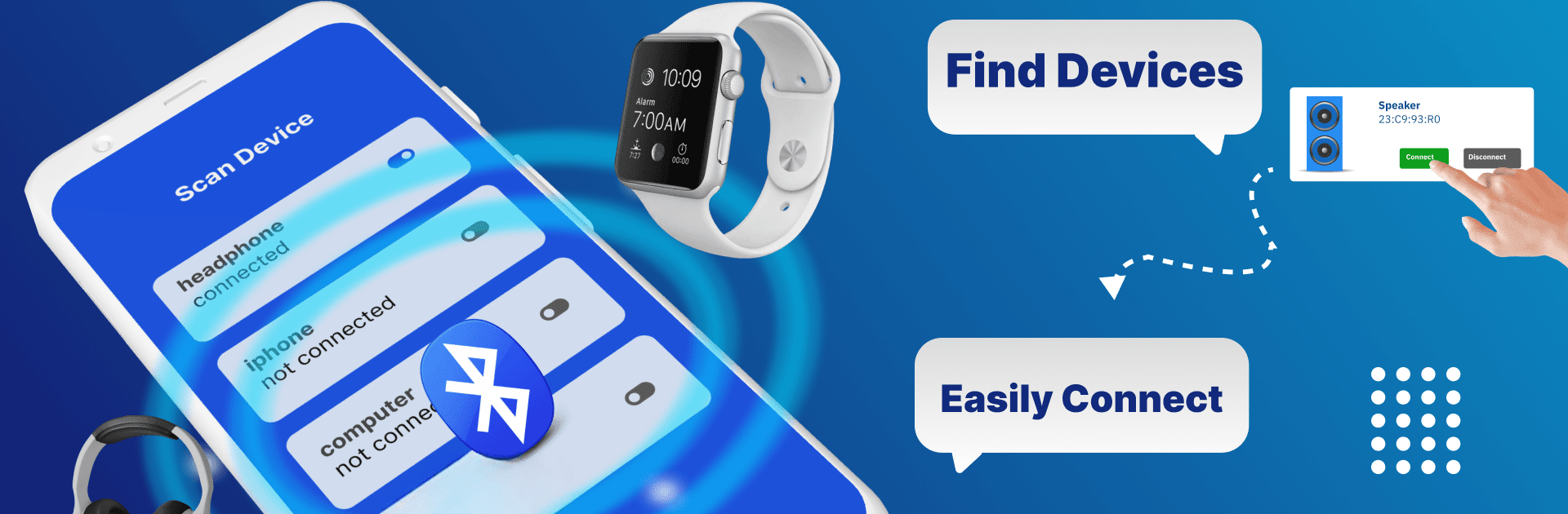Let BlueStacks turn your PC, Mac, or laptop into the perfect home for Bluetooth Auto Connect Devices, a fun Tools app from DOSA Apps.
About the App
Tired of manually reconnecting your Bluetooth devices every time? Bluetooth Auto Connect Devices by DOSA Apps is here to make your life easier. This handy tool app seamlessly manages connections with your headphones, speakers, car systems, and more. Expect an intelligent, hassle-free experience that keeps your devices linked without constant re-pairing.
App Features
Auto Bluetooth Connect:
Effortlessly connect multiple devices quickly and easily, ensuring smooth operation every time.
Bluetooth Finder: WiFi Analyzer:
Simultaneously analyze your WiFi performance while managing Bluetooth connections for optimized network efficiency.
Bluetooth Scanner: BT Notifier:
Stay informed with instant updates on your paired devices—never lose track of what’s connected and when.
Hassle-Free Integration:
Ideal for connecting to car systems, wireless headphones, or portable speakers, with seamless integration that fits your lifestyle.
Real-Time Notifications:
Bluetooth Scanner: BT Notifier ensures you’re always updated with real-time alerts on device connections and disconnections.
For those who use their PCs or laptops, exploring these features on BlueStacks can offer a more expansive view.
BlueStacks brings your apps to life on a bigger screen—seamless and straightforward.