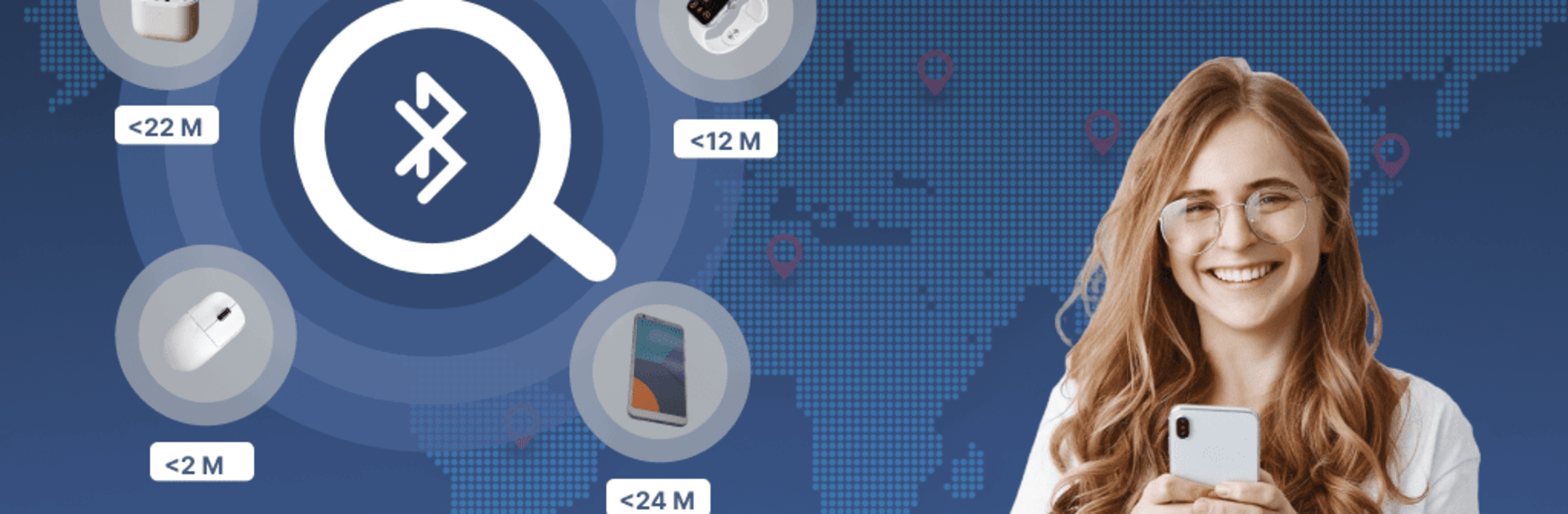Multitask effortlessly on your PC or Mac as you try out Bluetooth Auto Connect Finder, a Tools app by Butter Soft on BlueStacks.
About the App
Bluetooth Auto Connect Finder by Butter Soft is your ultimate tool to reconnect and locate your Bluetooth-enabled devices with ease. Need to track down your wireless headphones or smart watch? This app lets you do just that with just a few taps. Plus, it simplifies pairing, so you can manage your devices effortlessly, and even test your Wi-Fi speed.
App Features
- Bluetooth Auto Connect: Automatically reconnects to previously paired devices when in range, minimizing hassle.
- Fast Scanning: Swiftly locate nearby Bluetooth gadgets like headphones, speakers, and smartwatches with an intuitive interface.
- Stable Connections: Enjoy a reliable connection without any annoying drop-offs or lag.
- Customizable Settings: Tailor your Bluetooth experience with options for auto-pairing, notification sounds, and more.
- Battery Efficient: Designed for minimal energy consumption, perfect for daily use.
- Wi-Fi Speed Test: Quickly check your Wi-Fi connectivity and speed to ensure optimal performance.
Compatible with numerous devices such as Bluetooth earbuds, smartwatches, and portable speakers, this app makes managing your connectivity a breeze. Try it on BlueStacks for a larger view!
Eager to take your app experience to the next level? Start right away by downloading BlueStacks on your PC or Mac.