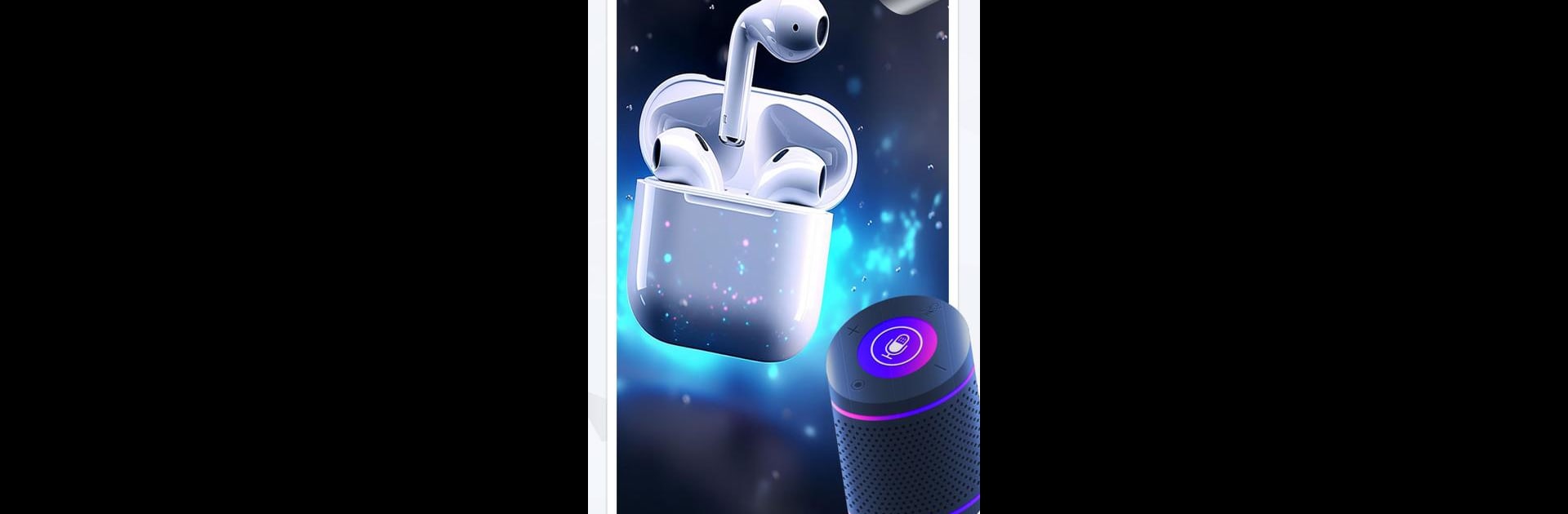What’s better than using Bluetooth Auto Connect & Pair by StarAppsTech? Well, try it on a big screen, on your PC or Mac, with BlueStacks to see the difference.
About the App
Bluetooth Auto Connect & Pair by StarAppsTech takes the hassle out of connecting to Bluetooth devices. With easy-to-use quick connect features, it ensures smooth pairing every time you activate your devices. Discover and link to compatible devices in just a few steps—perfect for those who love convenience and efficiency. Whether it’s tracking down your gadgets or keeping tabs on their battery health, this app makes staying connected simple and stress-free.
App Features
-
Device Discovery & Connectivity
Seamlessly locate and pair with all kinds of Bluetooth devices, including wireless headphones and smartwatches, with effortless auto-connect features. -
Battery Monitoring
Keep an eye on battery levels with real-time monitoring for connected devices like AirPods, ensuring uninterrupted enjoyment. -
Device Locator
Misplacing devices? No problem. Pinpoint their locations with ease using the built-in finder and locator. -
Audio Personalization
Enjoy top-notch sound with a Bluetooth bass booster and fine-tune your audio settings with an user-friendly equalizer. -
Comprehensive Device Management
Scan for new devices, track device history, and view previously connected devices, including low-energy ones like Bluetooth speakers.
Discover Bluetooth made easy, ensuring devices are connected and tracked effortlessly.
Switch to BlueStacks and make the most of your apps on your PC or Mac.