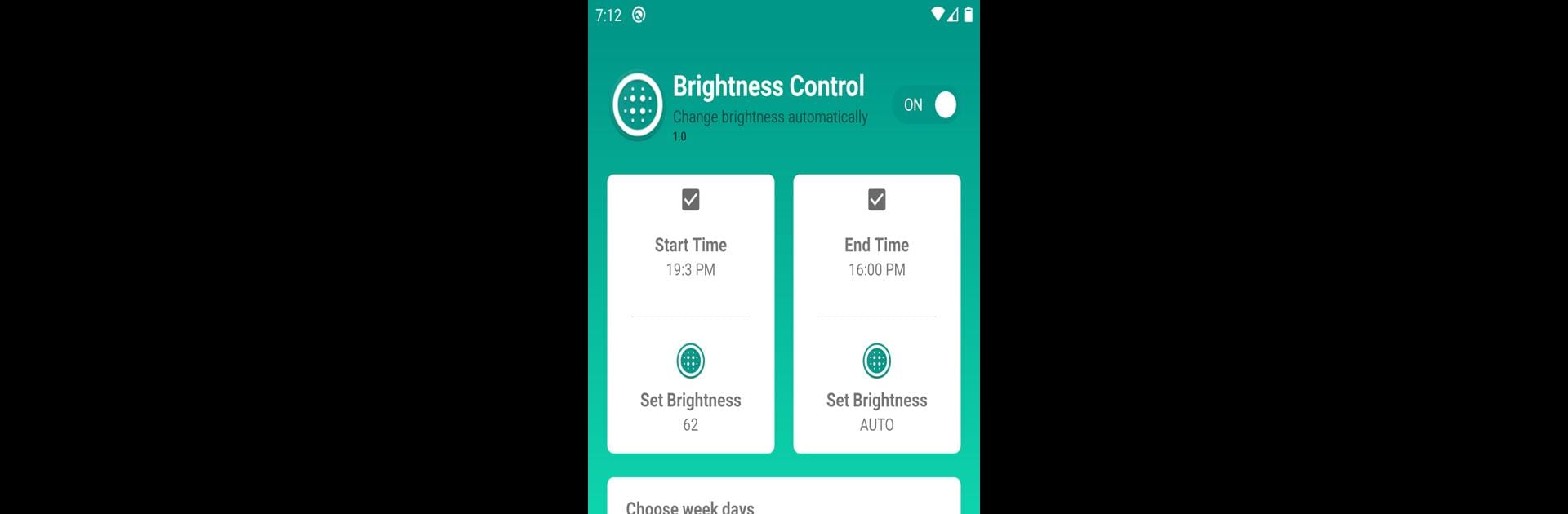Let BlueStacks turn your PC, Mac, or laptop into the perfect home for Brightness Control – Brightnes, a fun Tools app from Power Mind Apps.
About the App
Brightness Control – Brightnes by Power Mind Apps is your go-to tool for managing screen brightness based on your schedule. It effortlessly adjusts brightness to match the time of day, dimming your screen at night and brightening it during the day, all according to your settings. It’s designed to be simple yet impactful, ensuring your device’s display is always just right.
App Features
-
Customizable Brightness Settings: Want to set it and forget it? Just follow three easy steps: set the time, choose the brightness level, and select which days it applies. You’re in control.
-
Two Time Slots: Adjust your settings for different parts of the day, allowing flexibility and a return to preferred brightness levels when you need it.
-
Battery-Friendly Operation: This app takes care of your battery, operating only when necessary and shutting down immediately after completing tasks.
-
User-Friendly Interface: With no ongoing background services, enjoy an intuitive, hassle-free experience.
-
BlueStacks Support: Run it smoothly on BlueStacks for an optimized experience.
BlueStacks brings your apps to life on a bigger screen—seamless and straightforward.