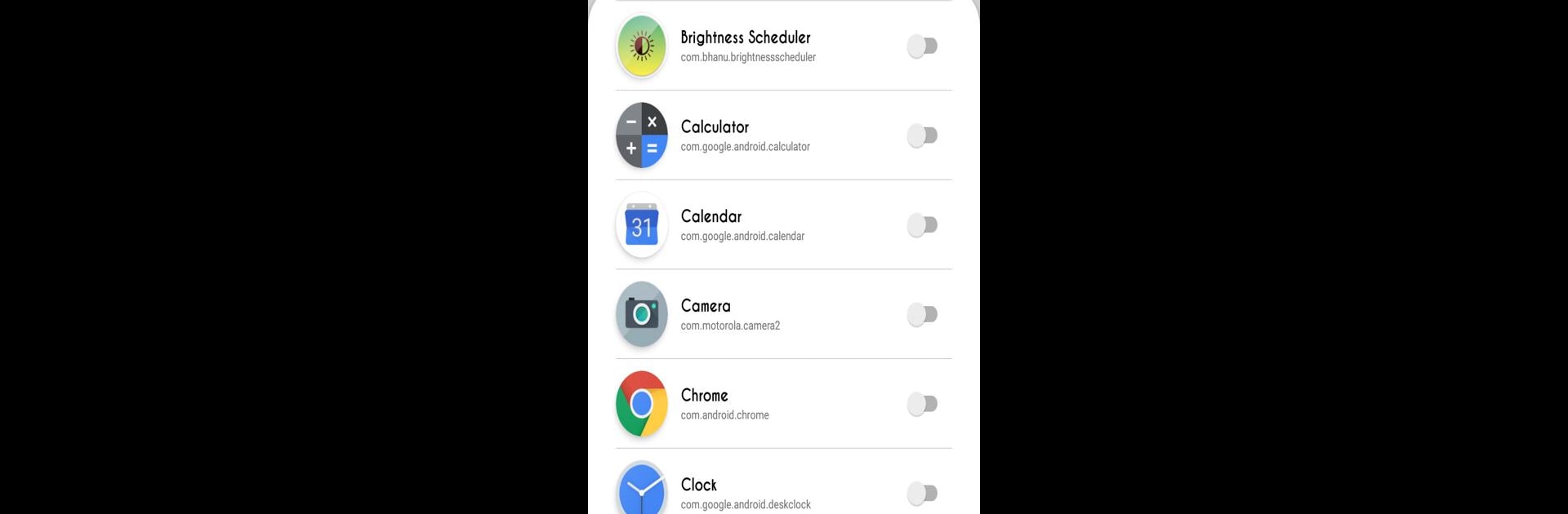Get freedom from your phone’s obvious limitations. Use Brightness Control per app, made by Galaxy studio apps, a Tools app on your PC or Mac with BlueStacks, and level up your experience.
About the App
Brightness Control per app lets you take charge of how bright your screen gets with each specific app you open. Imagine no more fussing about with screen brightness as you move from one app to another. Whether you’re indoors or outside, this tool by Galaxy studio apps ensures optimal screen brightness for every situation.
App Features
Custom Settings Per App:
– Tweak brightness settings smoothly for individual apps.
Automatic Adjustments:
– The app smartly adjusts the screen brightness when you launch different apps.
Default Settings:
– Offers default choices for apps that aren’t specifically configured, keeping transitions seamless.
Easy-to-Use Interface:
– An intuitive setup that makes handling brightness a breeze.
Optimized for real-time updates, you’ll need permissions like “Modify System Settings” for it to work smoothly. Brightness Control per app, used with BlueStacks, can help you experience this intuitive tool on a bigger screen without extra effort.
Ready to experience Brightness Control per app on a bigger screen, in all its glory? Download BlueStacks now.