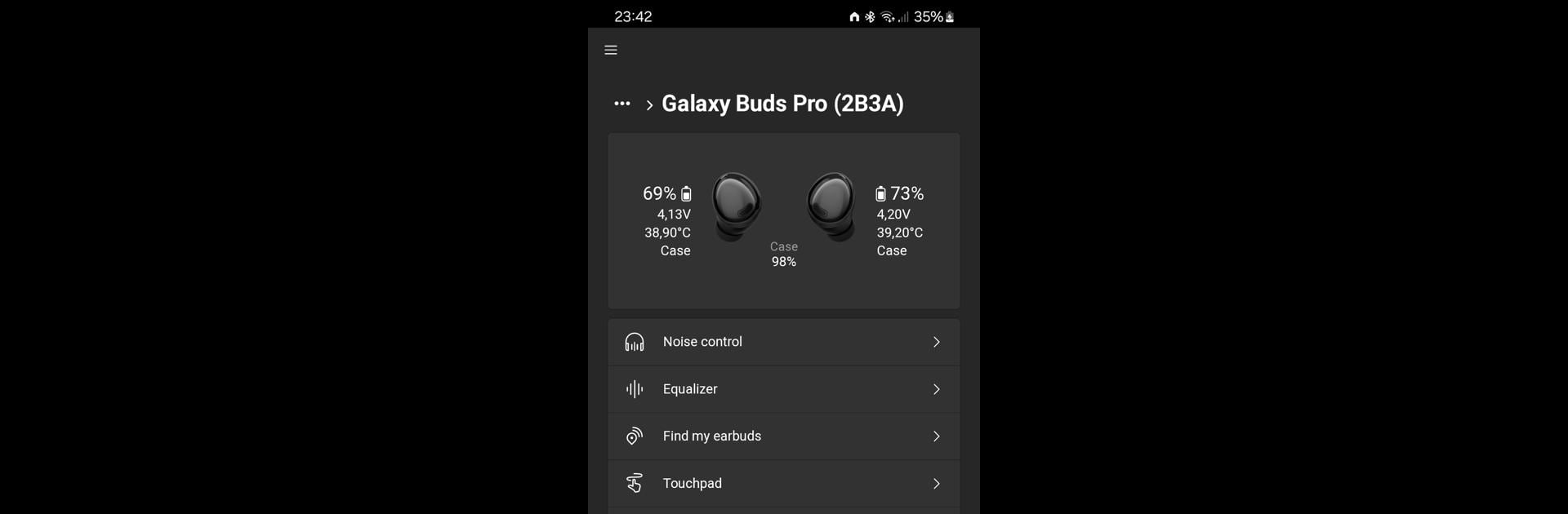What’s better than using BudsClient: Manage your Buds by Tim Schneeberger (thepbone)? Well, try it on a big screen, on your PC or Mac, with BlueStacks to see the difference.
About the App
BudsClient: Manage your Buds, created by Tim Schneeberger (thepbone), is your all-in-one solution for managing Samsung Galaxy Buds. Dive into a world where you can not only carry out standard app functions but also tap into some hidden features. Expect new ways to control and customize your earbuds with ease!
App Features
Unlock Hidden Features:
– Take advantage of abilities not supported by Samsung’s official app, like firmware downgrading and sideloading custom binaries.
Advanced Diagnostics:
– Conduct factory self-tests and access debugging info, including detailed firmware data, battery voltage, and temperatures.
Manage SmartThings Data:
– Inspect and clear your earbuds’ SmartThings Find data for enhanced privacy and control.
Compatibility:
– Works with all Galaxy Buds models from 2019 to the latest releases, including Buds3 Pro.
Cross-Platform Access:
– Available for free on Windows, macOS, Linux, and seamlessly on BlueStacks, making it super versatile for any setup.
Note: Ensure you unpair your earbuds from Samsung’s official app for seamless integration.
Big screen. Bigger performance. Use BlueStacks on your PC or Mac to run your favorite apps.