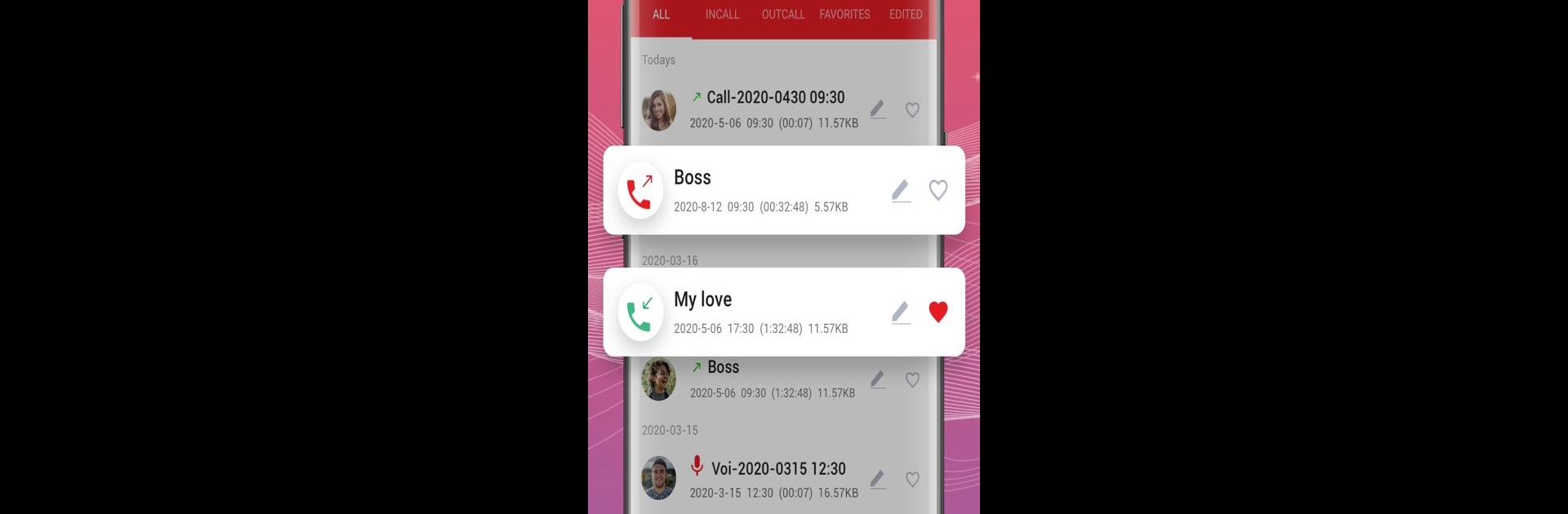What’s better than using Call Recorder – Auto Recording by Call Recorder by Call Team? Well, try it on a big screen, on your PC or Mac, with BlueStacks to see the difference.
About the App
Call Recorder – Auto Recording by Call Recorder by Call Team is your go-to tool for capturing every important conversation hassle-free. Automatically record incoming and outgoing calls on your Android device, ensuring you never miss a detail. With crystal-clear HD audio quality, you can review your conversations anytime, anywhere.
App Features
Phone Call Recording
– Auto record both incoming and outgoing calls effortlessly.
– Enjoy clear HD recordings from both sides of the call.
– Choose to enable or disable call recording as needed.
– Play back your recorded calls anytime for easy reference.
– Quickly search through your recordings for specific calls.
Special List
– Create a special list of numbers where only calls from these contacts are recorded.
Share & Manage Recordings
– Easily share recordings via social apps.
– Delete, rename, or view detailed caller information for each recording.
Add Recordings to Favorites
– Mark important recordings as favorites for easy access, perfect for business needs.
Multiple Audio Formats & Source
– Support for AMR, WAV, AAC, and MP3 audio formats.
– Options for auto, own voice, or opponent voice angles.
Back up to The Cloud
– Safely back up recordings to the cloud for peace of mind.
App Lock
– Secure your recordings by setting them to private mode with an easy password recovery option.
Voice Recorder
– Use it to record voice notes or memos, with editing and sharing capabilities.
More Special Features in Call Recorder – Auto Recording
– Experience a fast, smooth, and lightweight app with minimal RAM consumption.
– A sleek Material Design User Interface makes it easy to navigate.
– See caller data right on the Home Page.
– Record calls without worrying about duration limits.
– Works seamlessly in the background, even on older Samsung models.
Note that some third-party apps might interfere with call recording; adding Call Recorder to their “White List” should solve these issues. Keep your conversations stored safely with BlueStacks supporting the experience.
BlueStacks brings your apps to life on a bigger screen—seamless and straightforward.