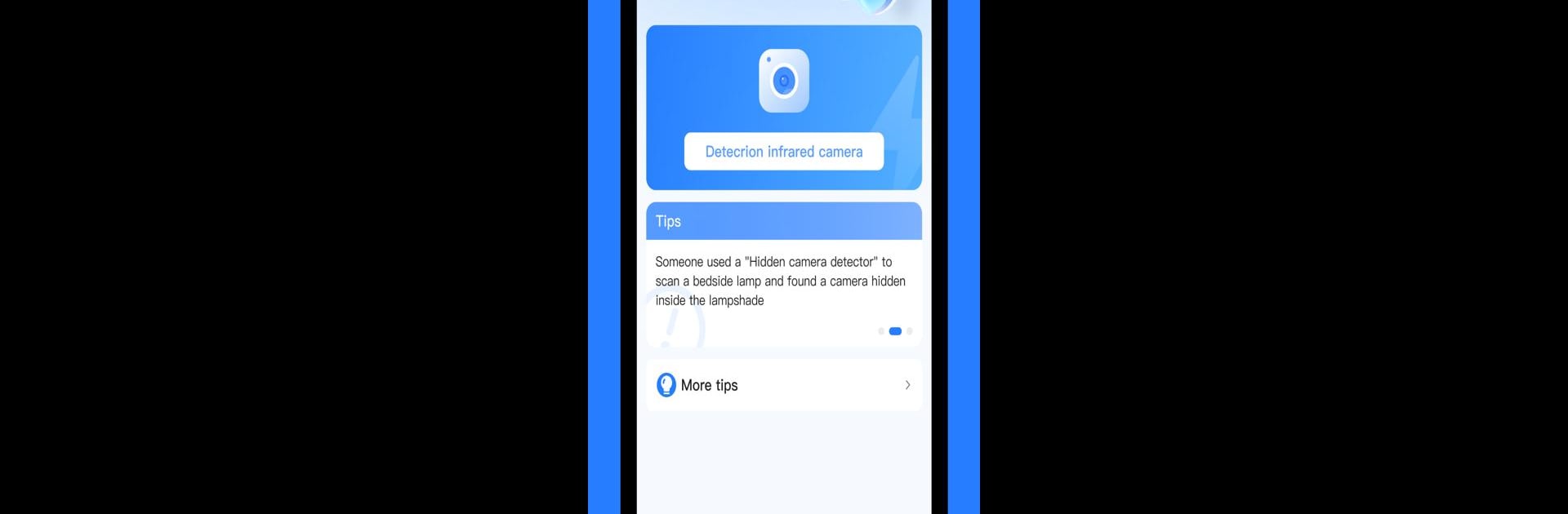What’s better than using CamFinder-Detect hidden camera by MedDevMachine? Well, try it on a big screen, on your PC or Mac, with BlueStacks to see the difference.
About the App
CamFinder-Detect hidden camera by MedDevMachine is your go-to privacy protector, crafted to sniff out those sneaky hidden cameras around you. How does it work? Simple. It scans for wireless signals or those sly glints of reflected light, helping you spot potential surveillance devices. Whether you’re chilling in a hotel room or working in your office, this app is your trusty watchdog, keeping your mind at ease in any setting.
App Features
-
Wireless Signal Detection: Quickly identifies wireless cameras lurking nearby, so there are no surprises at the end of your day.
-
Reflected Light Scanning: Uses innovative light detection to unmask hidden cameras that might go unnoticed.
-
User-Friendly Interface: Easy navigation makes protecting your privacy a breeze, no PhD in tech required!
-
Universal Application: Whether you’re home or on a globe-trotting adventure in a new city, CamFinder’s got your back.
-
BlueStacks Compatibility: Looking for a seamless experience on your PC? You just might find BlueStacks working wonders here!
Eager to take your app experience to the next level? Start right away by downloading BlueStacks on your PC or Mac.