Why limit yourself to your small screen on the phone? Run Camo Camera, an app by Reincubate, best experienced on your PC or Mac with BlueStacks, the world’s #1 Android emulator.
About the App
Camo Camera by Reincubate turns your phone’s camera into a pro-quality webcam, effortlessly elevating your video calls, live streams, or online events. Why stick to a blurry webcam when your phone offers top-notch quality? No extra gear needed—just seamless integration with any computer. Over 10 million users enjoy the hassle-free connectivity and stunning visuals.
App Features
- Powerful Adjustments and Filters
- Use any lens: ultra-wide, wide-angle, telephoto, or selfie.
- Zoom, pan, and adjust color and light settings for perfect shots.
-
Fine-tune focus and exposure; use your phone’s flash for better lighting.
-
Portrait and Privacy Modes
- Portrait mode creates a stunning bokeh effect to pop on screen.
-
Privacy mode cloaks your background with a diffused image.
-
Easy to Use / Plug and Play / Wi-Fi
- Connect via USB or wirelessly for flexible setups.
-
Quick Wi-Fi connection – no cables or ports required.
-
Control from Your Computer
- Use the Camo Studio app on your PC or Mac for full video control.
-
Compatible with hundreds of apps like Zoom, OBS Studio, and Slack.
-
Security and Privacy First
- No data capturing; it simply routes the video from your phone to your computer.
Experience enhanced video quality and versatility with Camo Camera, easily accessible through BlueStacks.
BlueStacks brings your apps to life on a bigger screen—seamless and straightforward.