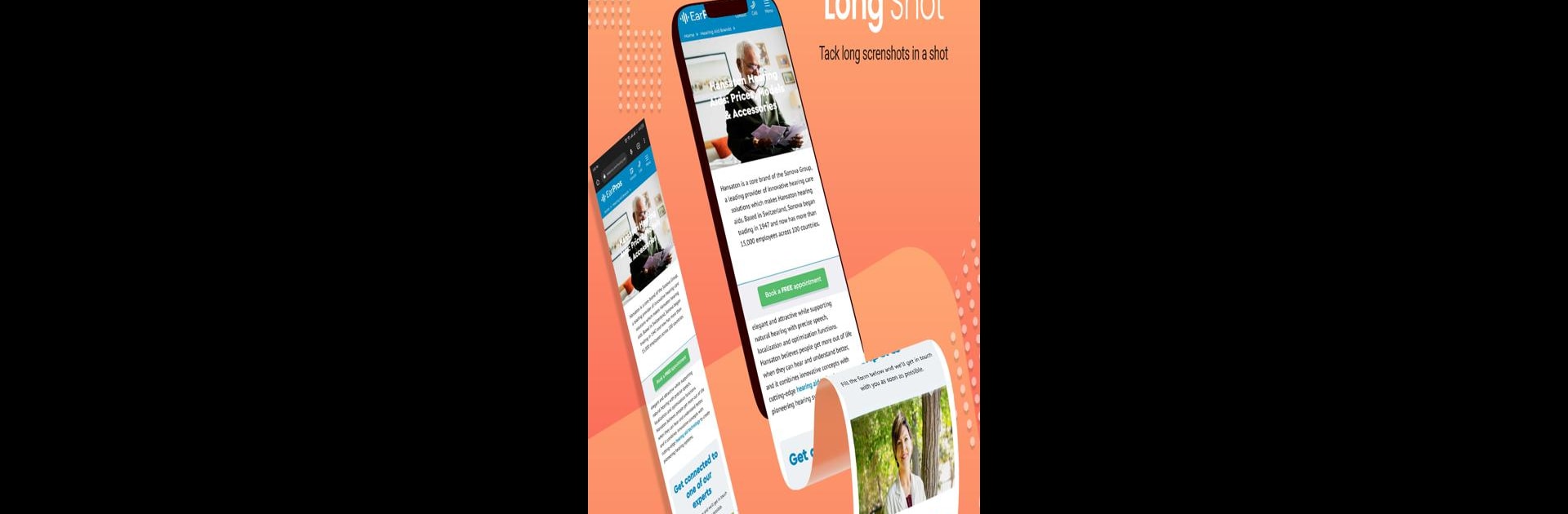Multitask effortlessly on your PC or Mac as you try out Capture longshot – screenshot, a Tools app by Technology Fusion on BlueStacks.
About the App
Capture longshot – screenshot by Technology Fusion is your go-to tool for snagging those lengthy web pages without a hassle. No more piecing together snapshots—this app lets you capture entire pages, all in one smooth scroll. Whether you’re saving pages to read offline or creating PDFs, the options are right at your fingertips.
App Features
Multiple Capture Modes
– Select from various scrolling and screenshot methods to get the perfect capture—vertically or manually.
Easy Two-Click Capture
– With just two taps, grab that long web capture without breaking a sweat.
Auto-Scroll & Merge
– Automatically scroll and combine multiple screenshots into one seamless image or PDF.
Flexible Save Options
– Choose between image or PDF formats for your screenshots.
User-Friendly Sharing
– Quickly share full-length, captured screenshots with friends or colleagues.
Speed and Manual Modes
– Go for speed mode to capture without scrolling or manually pick your capture points.
Works seamlessly on your mobile and through BlueStacks for that desktop experience!
BlueStacks gives you the much-needed freedom to experience your favorite apps on a bigger screen. Get it now.