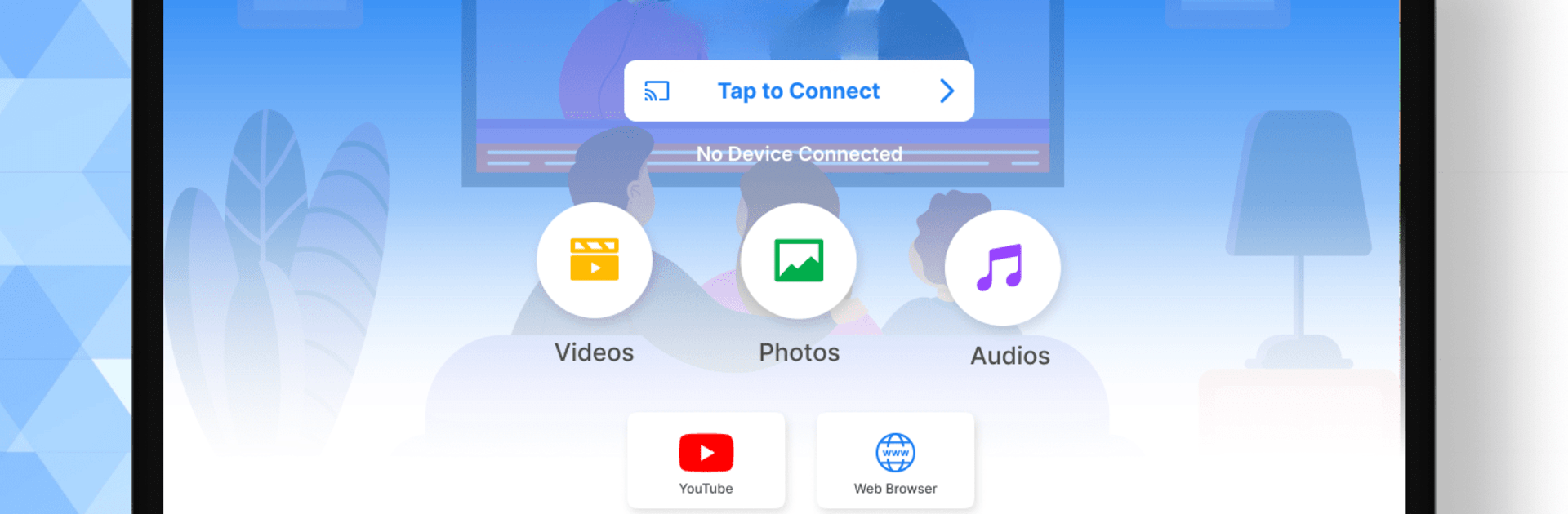Upgrade your experience. Try Cast to TV Cast for Chromecast, the fantastic Tools app from A1 Office Apps, from the comfort of your laptop, PC, or Mac, only on BlueStacks.
About the App
Cast to TV Cast for Chromecast, from A1 Office Apps, is your go-to tool for effortlessly casting your Android device’s screen to any smart TV. Whether you’re streaming your favorite show or sharing family photos, this app makes it super simple. Expect a seamless experience as you mirror or cast your screen to Chromecast, Roku, Fire TV, Xbox, and more.
App Features
-
Easy Screen Casting: Transform your phone or tablet screen to the big TV screen with just a tap. Enjoy your media library as if it’s right there on your TV.
-
Control Made Simple: Manage volume, play, pause, and skip tracks with ease. Your TV remote experience just got better!
-
Stream & Mirror: Continuously stream music, videos, and photos while enjoying top-notch screen mirroring in real-time.
-
Game Time on Big Screen: Play your favorite games casted to your TV for an immersive, lag-free gaming adventure.
-
Broad Compatibility: From LG to Samsung, and Xbox to Roku, it connects with a wide range of smart devices through BlueStacks.
BlueStacks brings your apps to life on a bigger screen—seamless and straightforward.