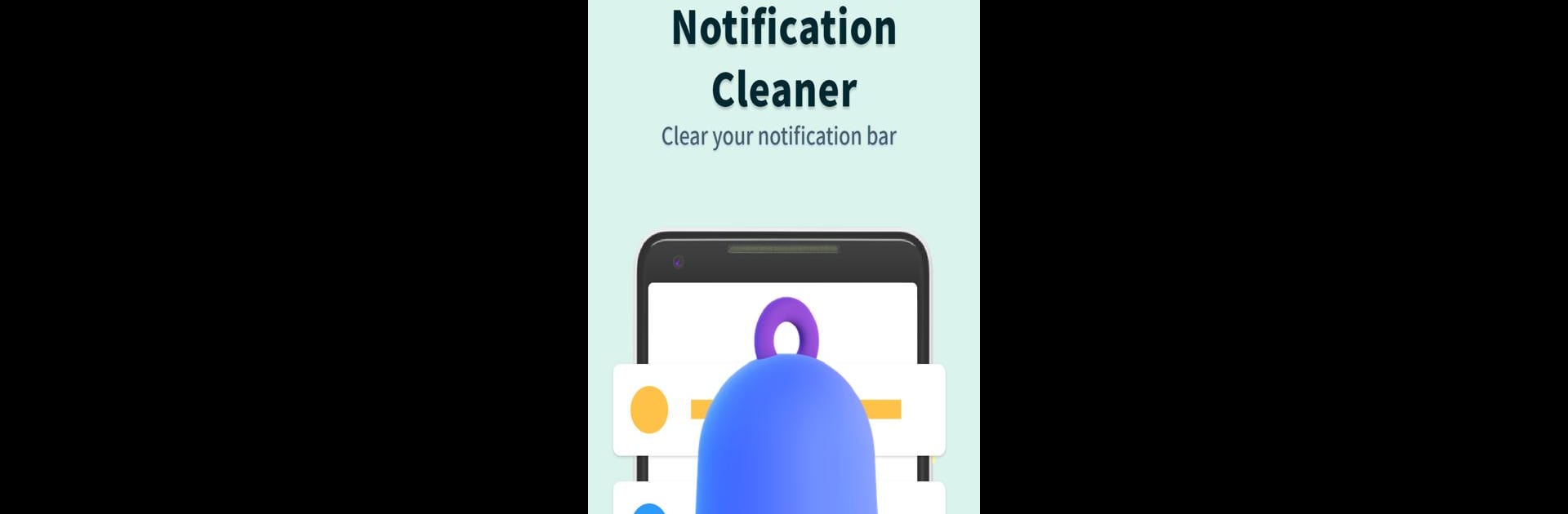Why limit yourself to your small screen on the phone? Run Clean Planner, an app by Yang Kevin, best experienced on your PC or Mac with BlueStacks, the world’s #1 Android emulator.
About the App
Clean Planner by Yang Kevin is your handy solution in the Tools genre for keeping your mobile device clutter-free. Effortlessly clean up junk and manage apps running in the background with a simple tap. Expect a streamlined experience that boosts your phone’s performance without any hassle. Notice your device running smoother and quicker as you tidy up.
App Features
-
Junk Cleaner: Say goodbye to temporary and residual files cluttering your phone. Clean Planner helps you free up space effortlessly.
-
Background Processes: Curious about what’s slowing down your device? Easily view and manage background apps to keep everything running smoothly.
-
Uninstall Apps: Quickly identify and remove apps you no longer use, clearing up space and making your device less cluttered.
-
Battery Information: Stay informed about your battery’s health with basic information to monitor its condition effectively.
For an enhanced experience, consider using Clean Planner with BlueStacks.
Eager to take your app experience to the next level? Start right away by downloading BlueStacks on your PC or Mac.