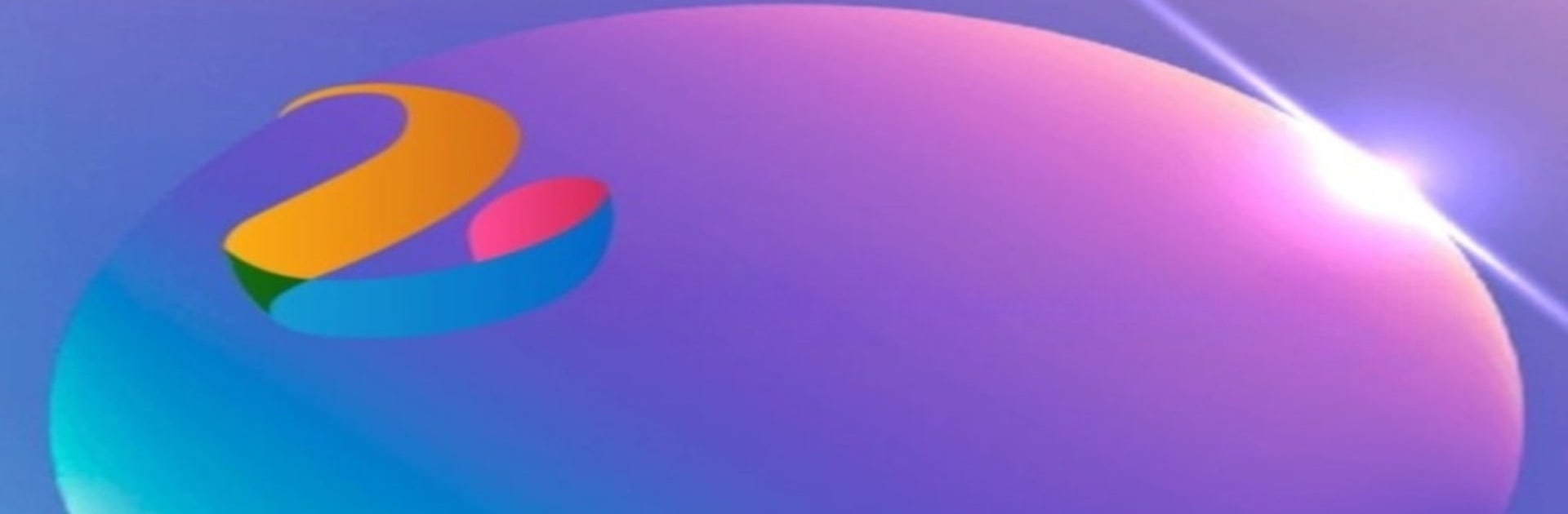Let BlueStacks turn your PC, Mac, or laptop into the perfect home for Click Counter App, a fun Tools app from Study Career Passion.
About the App
The Click Counter App by Study Career Passion is your reliable digital companion for counting anything from chants to tasks. Designed to simulate a real click counter, it offers a straightforward yet powerful way to track counts seamlessly. Expect effortless tallying anytime, anywhere.
App Features
-
Persistent Counting:
Worried about losing your count? Don’t be. Your counts are saved even when you close the app. Pick up right where you left off when you reopen it. -
User-Friendly Interface:
Navigate with ease using just two main buttons: - Counter Button: Tap to increase your count.
-
Reset Button: Tap to reset your count back to zero.
-
Ad-Free Experience:
Enjoy an uninterrupted, focused experience with zero ads. -
Versatile Use:
Whether you’re counting the names of God, chanting, or tracking any repetitive tasks, this app adapts to all your counting needs. -
Realistic Design:
Enjoy a familiar feel with a design that mirrors real click counters for an intuitive experience.
Enjoy using Click Counter App on your PC or Mac with BlueStacks for added flexibility!
Eager to take your app experience to the next level? Start right away by downloading BlueStacks on your PC or Mac.